How to Fix (Other) Traffic Channel in Google Analytics
See how to fix your (Other) traffic channel from Google Analytics in minutes. No technical assistance required.
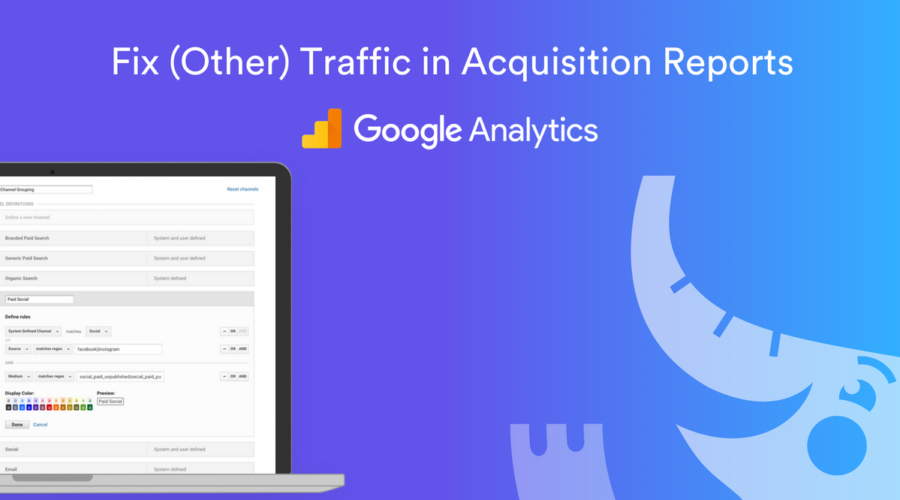
The marketer in us shed a tear when we see the dreaded (Other) traffic sitting at or near the top of our acquisition reports in Google Analytics.
Like this:
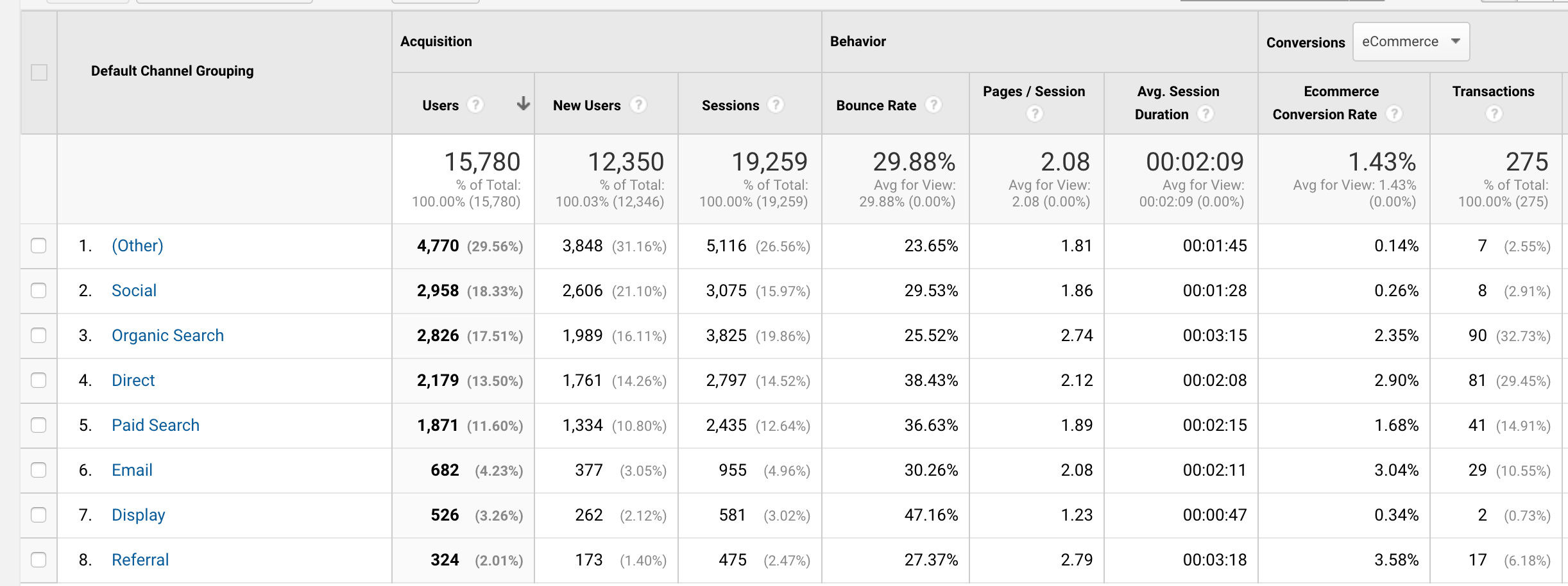
How the heck can you make any decisions based on that channel?!
What is the (Other) channel in Google Analytics?
Simply put, the (Other) traffic channel in Google Analytics is web traffic that has an acquisition source or medium that is not recognized within Google’s default system defined channel rules like “Email” or “Social”.
Seeing traffic bucketed into the (Other) channel is quite common when you have multiple people/teams that are defining their own utm parameters within marketing campaigns. Especially when this is managed without a process on how to name your utm_source, utm_medium, utm_campaign names.
Automated Google Analytics Audit
Hundreds of data points analyzed in minutes. 14 day free trial.
How to fix the (Other) channel in Google Analytics?
The acquisition sources that are bucketed under the (Other) channel grouping need to be added to existing or new channel groupings in your view settings. This update is not retroactive and will only work for future traffic.
Here are the steps to take:
1. Identify the sources that need to be updated
Inside of Google Analytics > Acquisition > Channels, click on the (Other) traffic channel shown like this:

This will then bring you to a screen that defaults to showing the traffic sources. You might want to add a secondary dimension of medium like I’ve shown below:
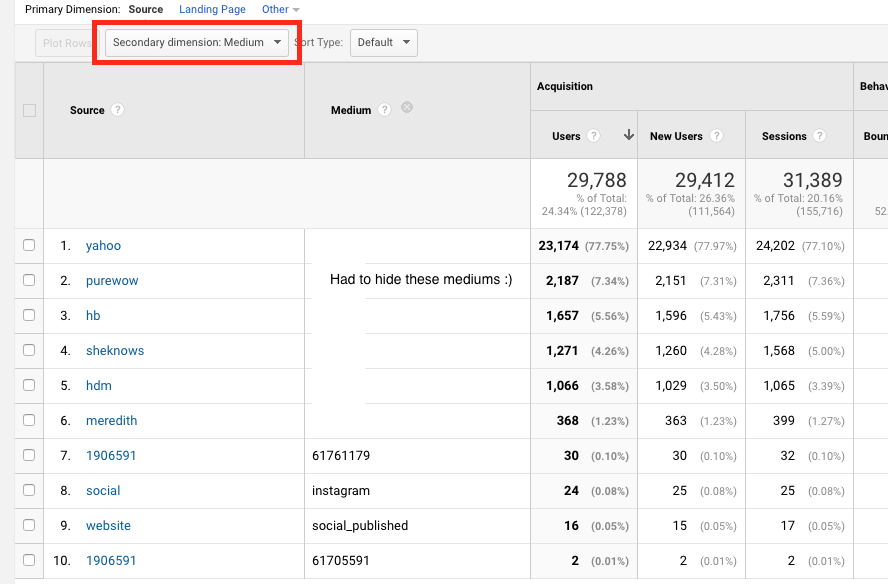
2. Determine what channels these sources belong to
Ok you now have your list of offending traffic sources. As you can see many of these are legit traffic sources without a channel home! From here what I usually do is go through all of the source and medium rows with > 5 or so users and then determine where these belong.
For example:
- yahoo (row 1) – I think this belongs in Display
- purewow (row 2) – this is also Display
- social instagram (row 8) – well this is Social or Paid Social
You get the idea.
You might want to create a custom channel grouping that doesn’t already exist. For example if you’re paying for Influencer marketing then you might want to create a new channel (shown in step 4) and create rules to have your Influencer links fall under this channel.
3. Modify channel grouping rules within Google Analytics
This step will require you to go to Google Analytics > Admin > View Settings > Select your view that this (Other) traffic lives in:
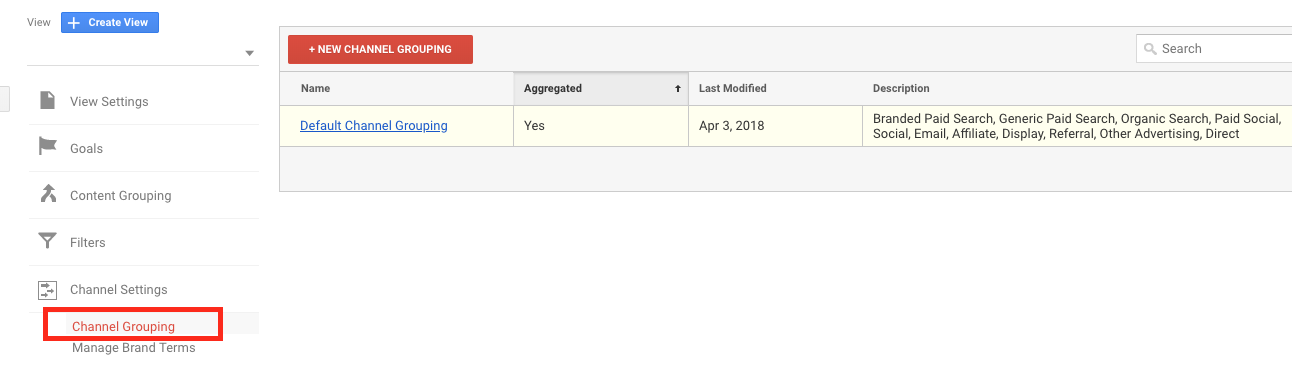
Once you’re here then it’s time to:
- Update existing channel groupings (like social)
- Or create new channel grouping rules (like influencer)
Lets pretend the social / instagram example shown in row 8 above needs to be bucked under the existing “Social” channel. I’m going to simply click into social channel and add an “or” condition so we end up with:
Map all traffic to the social channel if Google defaults it as a system defined channel source of Social OR if the medium exactly matches “instagram”
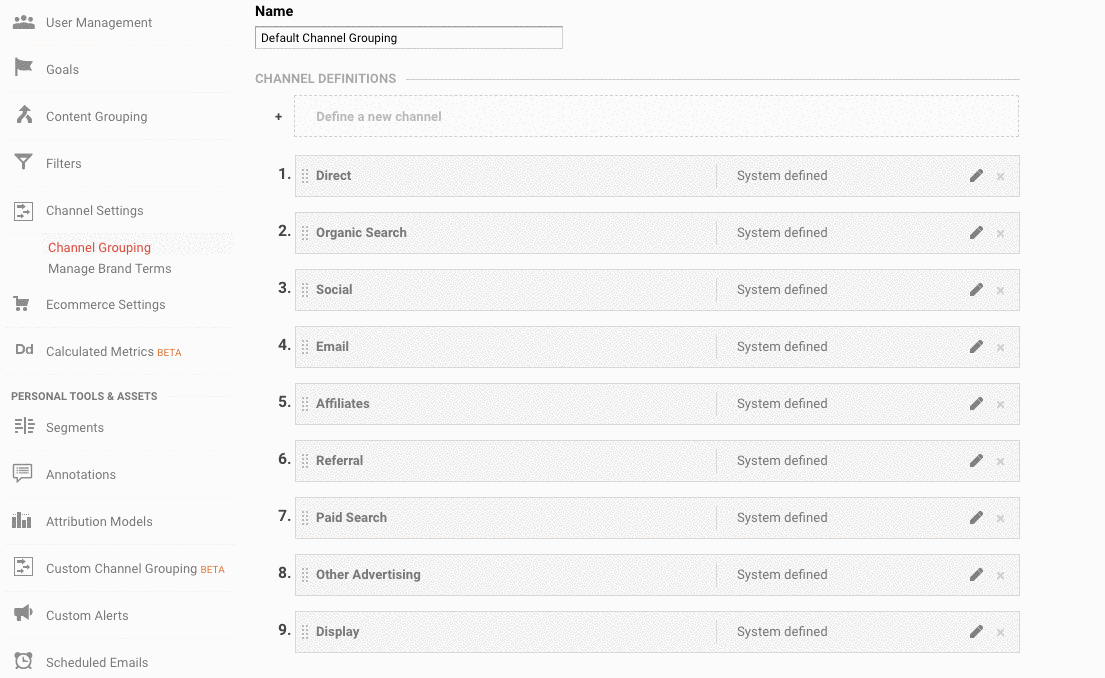
Once I click Done and save then this rule is updated and I’ve made a dent in my (Other) traffic!
Now you might be asking yourself why Google isn’t smart enough to put instagram traffic into Social? Well – Google is – except in this case the traffic has custom utm parameters where source is social and medium is instagram. This is not normal.
Typically the source is instagram.com (or similar) and medium is social. In my opinion, Google minimizes the assumptions it’s making in bucketing your traffic especially if it has custom utm parameters. This is a good thing.
4. Add new channel grouping rules within Google Analytics
This is similar to our last step except we’re defining our own channel all together. I’ll use a Paid Social example since this traffic should be viewed separately from organic social traffic. The same process can be applied using the Influencer channel discussed in step 2 above.
Click on “Define New Channel” at the top of the page and then create something like this:
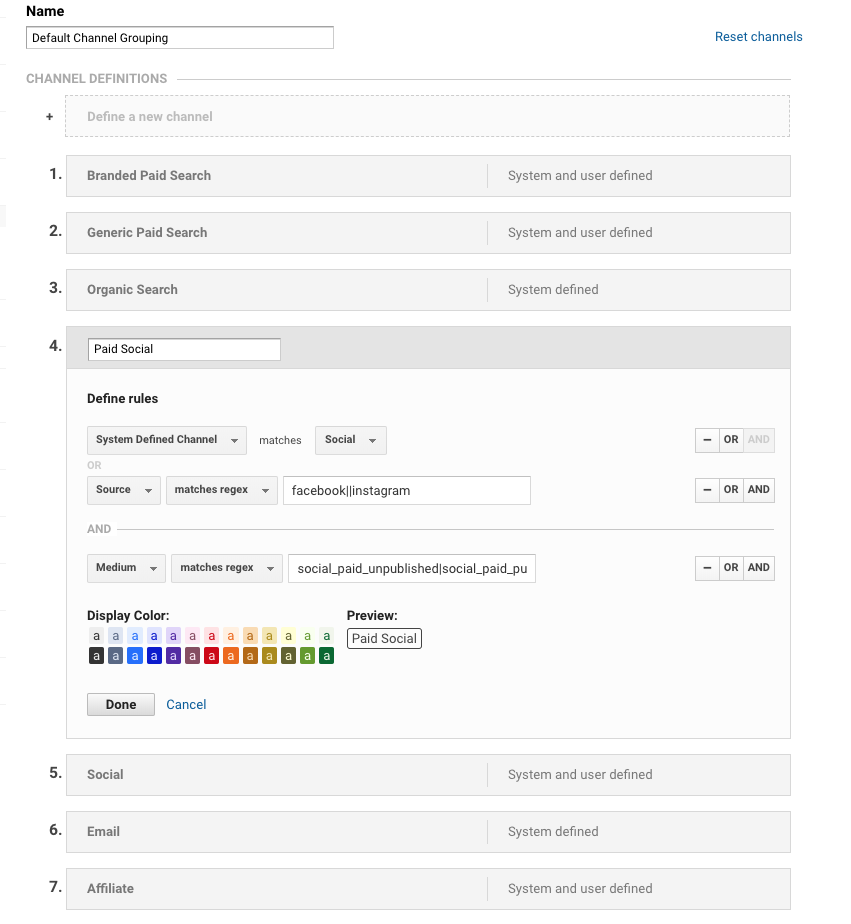
What I’ve done here is:
- Created an “OR” condition for my social sources with a regex rule of facebook|instagram (the pipe acts as an or condition in the regex)
- Created an “AND” condition for my medium that contains utm_medium parameters used in campaign tagging
The reason for this setup is so the only social traffic that will match this grouping is traffic meets both conditions. i.e. organic social traffic won’t match this rule and will fall into the bucket # 5 below.
That’s it! Once you save your changes then you should see these start to update within 24 hours in your channel acquisition reports.
If you’re unsure on how this works then I suggest setting up on a test view first to minimize messing around in production data 🙂
Wrapping Up / Warnings
Fair warning: in rare circumstances after I’ve made large changes to these grouping settings I have seen revenue data disappear in Google Analytics for the rest of the day. Unexpectedly, of course.
It’s scary and you’ll immediately break out in sweat thinking you broke something 🙂 ! But this is temporary and GA will reset itself and your historical data will still be in place.
While (Other) traffic can be confusing and frustrating, it only takes a few minutes to make changes and clean up those fancy acquisition reports.
Related Articles:
- Custom metrics in Google Analytics
- 5 awesome paid search reports in GA
- Customize promotional banners by campaign
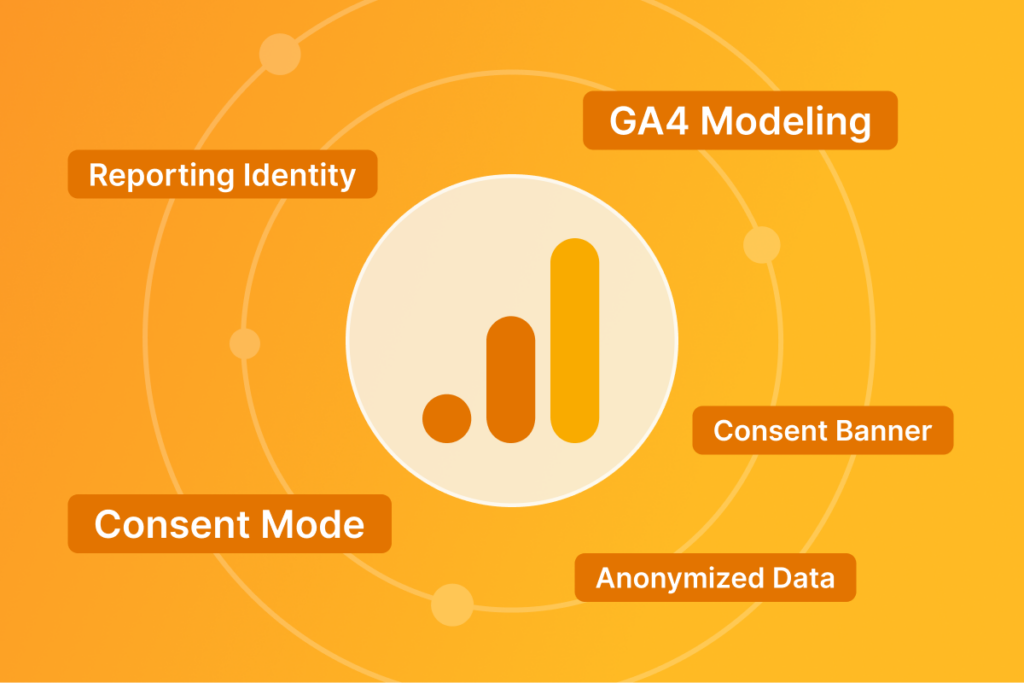
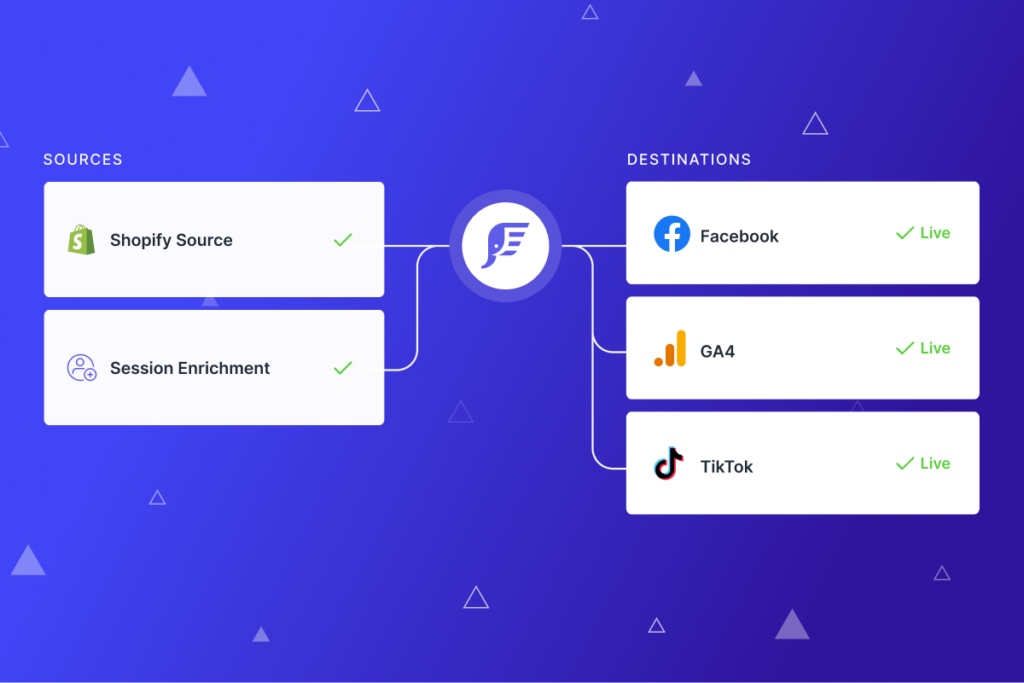
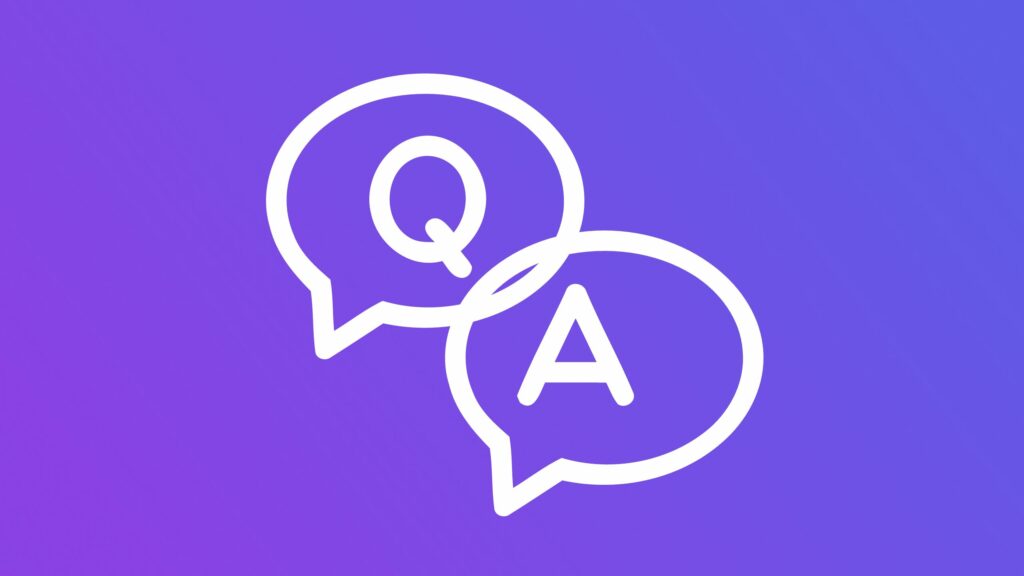
Brad, if a retailer’s default channel grouping has no “other” listed in the list of channels does that simply mean they’re in good shape and their ad vendor has proper tagging..?
Hi
In this point, ‘Created an “AND” condition for my medium that contains utm_medium parameters used in campaign tagging’
What do I add? You have added social_paid… etc.
Really helpful article!
Really interesting piece of information
This what I was looking for.
what does it mean when transaction id is (other)? I thought every transaction should have an id
What if the traffic is very less from other? Should I fix it or I can leave it?
Just wish to say your article is as astonishing.
The clearness to your publish is simply nice and i
can think you’re knowledgeable in this subject.
Well with your permission allow me to grab your feed to
keep up to date with impending post. Thank you a
million and please keep up the gratifying work.
My spouse and I absolutely love your blog and find most of your post’s to be
exactly what I’m looking for. Does one offer guest writers
to write content available for you? I wouldn’t mind
publishing a post or elaborating on a few of the subjects you write with regards to here.
Again, awesome weblog!
Also visit my blog – accenture
This is very interesting, You’re a very skilled blogger.
I have joined your feed and look forward to seeking more of your
wonderful post. Also, I have shared your site in my social
networks!
Outstanding post, I think blog owners should learn a lot from
this web site its rattling user genial. So much excellent information on here :
D.
This was really helpful but when I user Medium as Secondary Dimension then also (other) channel shows (other) as the Medium. Any solution for that ?