How to Use Google Analytics 4 (GA4): 3 Key Areas to Get Started
It’s true that using GA4 can be more complicated than UA, but the significant upside is it gives you a lot more flexibility and customization for tracking and reporting on customer behaviors specific to your business. That’s a huge win for merchants. To ensure your reporting continues uninterrupted, and to help you avoid feeling overwhelmed, we recommend getting up to speed by focusing on the following three areas.
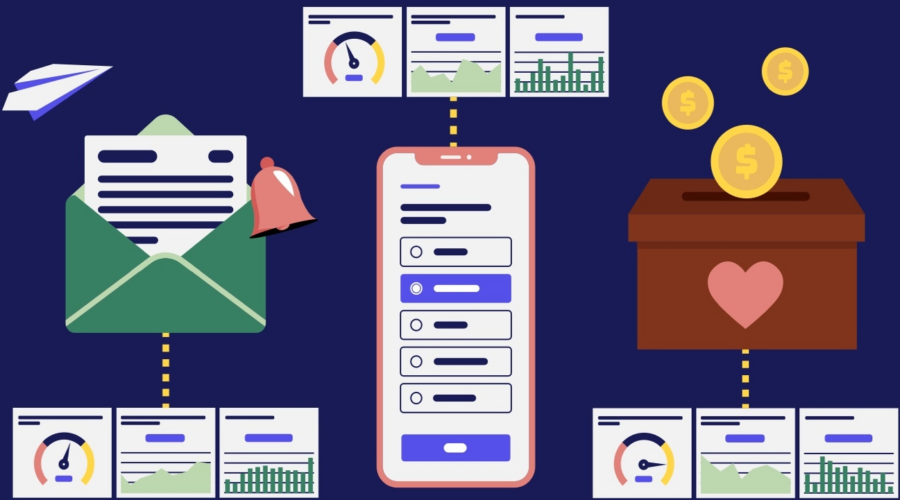
How to Use Google Analytics 4 (GA4): 3 Key Areas to Get Started
Provided by Elevar partner eHouse Studio
If you’ve set up Google Analytics 4 (GA4) for your eCommerce website already, that’s great news. But are you using it? Chances are, you’re still leaning heavily on Universal Analytics (UA) for reporting – and you’re definitely not alone. However, it would be smart to start using GA4 now before a lapse in reporting creates a crisis for your business. Otherwise, we foresee a stressful scramble versus a serene summer – do what you can now to protect your sanity later!
Getting comfortable with GA4 and setting up reporting requires a bit of a paradigm shift (it’s definitely different!) and there will be a learning curve. It’s good to give yourself time before UA’s sunsetting date of July 1, 2023 to figure it out.
For insights about what to expect, as well as advice on how merchants should get started using GA4, we talked to our friends at Elevar who do a lot of work with eCommerce merchants to ensure their data is being delivered to GA4 correctly.
Where to focus first
It’s true that using GA4 can be more complicated than UA, but the significant upside is it gives you a lot more flexibility and customization for tracking and reporting on customer behaviors specific to your business. That’s a huge win for merchants.
To ensure your reporting continues uninterrupted, and to help you avoid feeling overwhelmed, we recommend getting up to speed by focusing on the following three areas.
1. Event reporting
UA’s reporting is delivered prebuilt, out of the box. This makes reporting easy, but it’s limited in functionality. GA4 is different in that it is less structured; there are some pre-built reports, but you also can build custom.
While customization can make set up a bit more complicated, the cool thing about GA4 is, once you understand how to set up and build custom reports, you can make reports to track anything that may impact the customer journey, from newsletter subscription signups to charity donations to quizzes.
You can do this because in GA4, reporting uses event-based data (i.e., single, separate interactions such as clicking a link or purchasing) versus session-based data (i.e., a time frame of engagement that may include a group of multiple interactions with your website).
There are three types of events that can be tracked in GA4 for reporting:
- Automatically collected events: Events that require no setup to collect data and are triggered by basic interactions on your site or app; e.g., a user goes to a product page, engages with an app or website, clicks on an ad, clicks a link to a file, watches a video.
- Recommended events: Events that are predefined but require a little work on your part to implement on your site; e.g., set up tags for add-to-cart, add shipping information, begin checkout, add payment information.
- Custom events: Events that aren’t predefined in GA4 that you want to track, like clicks on a “donate” button or a quiz. In addition to setting up custom events, GA4 also allows you to customize what data is collected for predefined events; e.g., customize a page view event to capture additional information.
It’s important to take time to evaluate your current UA reporting and then determine what you’ll need to do in GA4 to replicate it. In addition, during this process you may discover you want to add more customized reporting that will give you better insights into your specific business and customers.
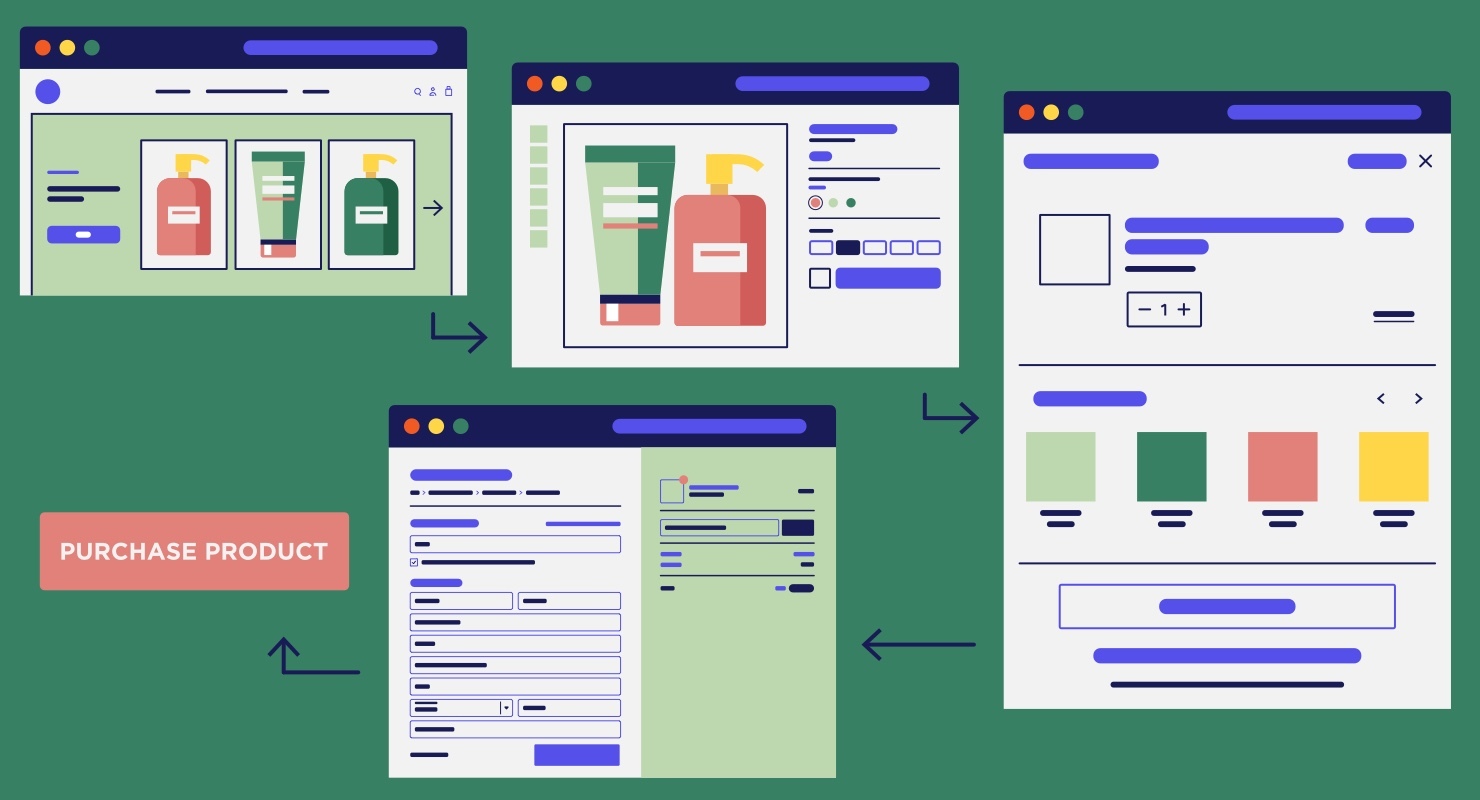
2. Funnel reporting
It can be helpful to think of the “funnel” as the customer journey, or the key steps a customer goes through before purchasing. The funnel is also known as the eCommerce purchase funnel, conversion funnel, or site funnel.
Funnel reporting is very useful for merchants because it shows where users convert or drop off at each key step of the journey (e.g., enter site, product view, add-to-cart, enter checkout, purchase). When drop-off rates are too high, it can indicate a content, UX or technical problem that needs to be addressed. Also, you can use funnel data to test and try to increase conversions at each step.
In UA, the funnel report is prebuilt – it “just works” if you use the Shopify UA plugin to send the data. A drawback with UA funnel reporting is that it only tracks URL-based steps (web pages) and measures pageviews and sessions (not users or events), which can be confusing to interpret.
In GA4, you have to build the funnel for reporting. You can choose standard funnel steps if you want (e.g., product view, add-to-cart, etc.), but you also can add custom steps that are specific to your customer journey.
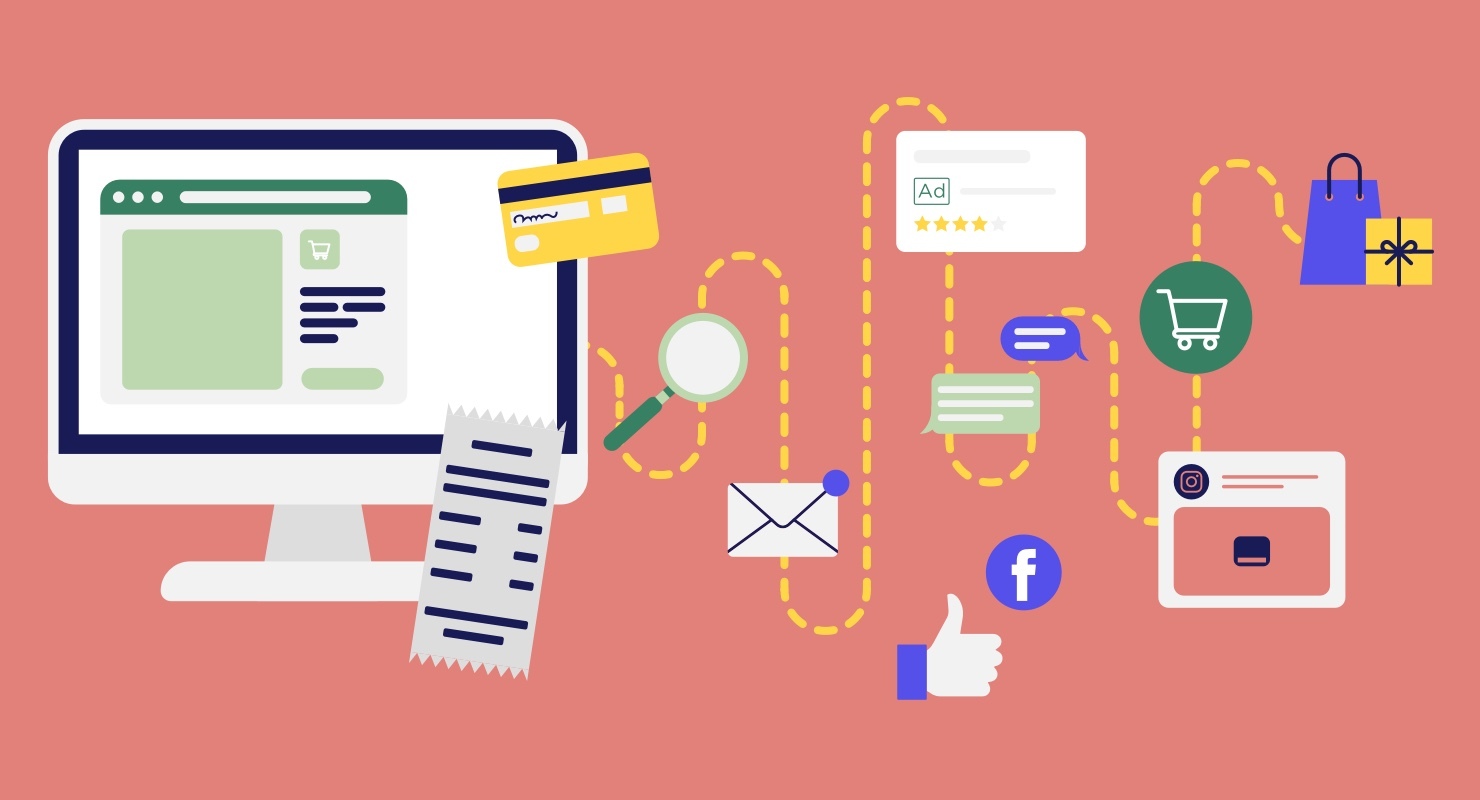
3. Attribution reporting
Marketing attribution is always a tough nut to crack, and GA4 is trying to make it easier for marketers to get a more nuanced view of what’s influencing customers to convert.
By default, UA tracks last-click attribution. In contrast, GA4 does “data-driven” attribution by default (you can still select last-click, first-click, etc. as before with UA if you want). Data-driven attribution means that the attribution model uses your customers’ conversion event data to calculate the contribution of each interaction.
Letting GA4’s attribution model decide which channels get how much credit makes things simpler for reporting – but also potentially more complicated (it’s a bit of a black box) in terms of determining marketing/advertising budget allocation.
Next steps for merchants
Now that you know where to focus your efforts with getting GA4 up and running, here are some immediate next steps to take:
- Check your data: Unfortunately, you can’t transfer data tags over from UA. Therefore, it’s important to make sure you are following GA4 protocols to tag data correctly and that the data is going into GA4 properly. This can be a lot of work. It can make sense to work with a partner like Elevar to help accelerate this process.
- Set up your dashboards: Work with your in-house data analysts or your agency to set up the funnel and custom reporting specific to your business. Do this now and get used to it before July 1, 2023, when you will no longer be able to send data to UA.
- Stay calm: There are some useful features that were in UA that may not yet be available with GA4 – but they’re probably coming soon. For example, conversion rate, bounce rate, and utm_term & utm_content metrics were initially missing – and were later added. Currently, you can’t customize channel groupings like you did in UA (e.g., Facebook channel grouping) and are stuck with general default channel groups (e.g., direct, paid search, email, social). We hope to see that added back in soon.
Don’t mess with your reporting
If you prepare now, the transition to using GA4 will be relatively smooth, and you’ll avoid disruptions in your reporting. Get support if you need it – a partner like Elevar can help ensure your data is being delivered correctly, which is half the battle. And your agency (like eHouse Studio!) can help customize reporting and set up your dashboards.
For more technical information or to discuss any questions, contact eHouse Studio.
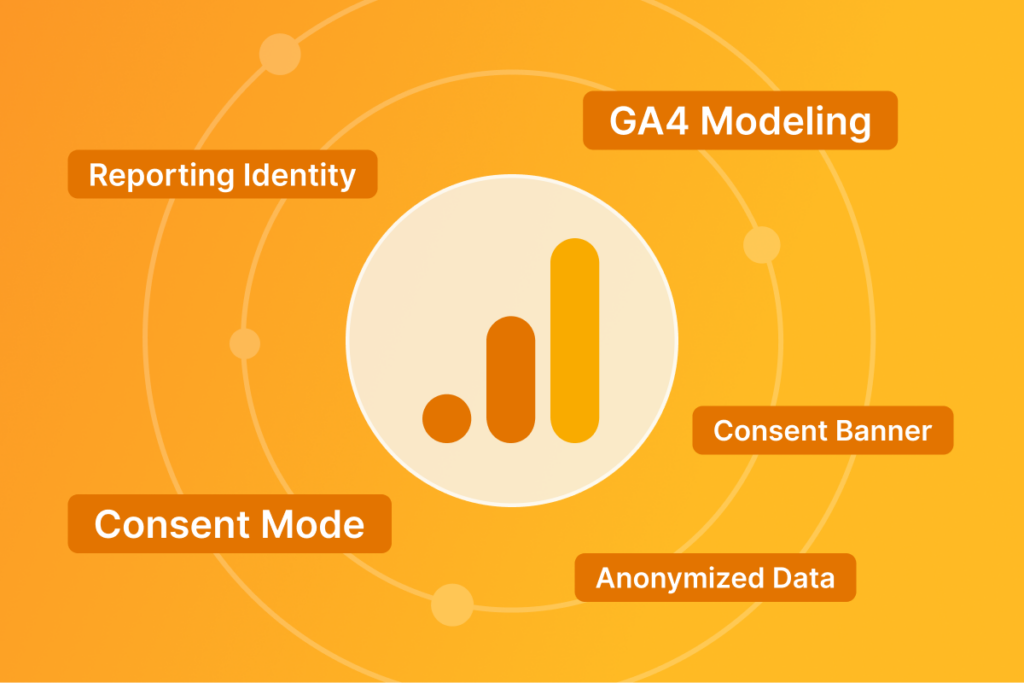
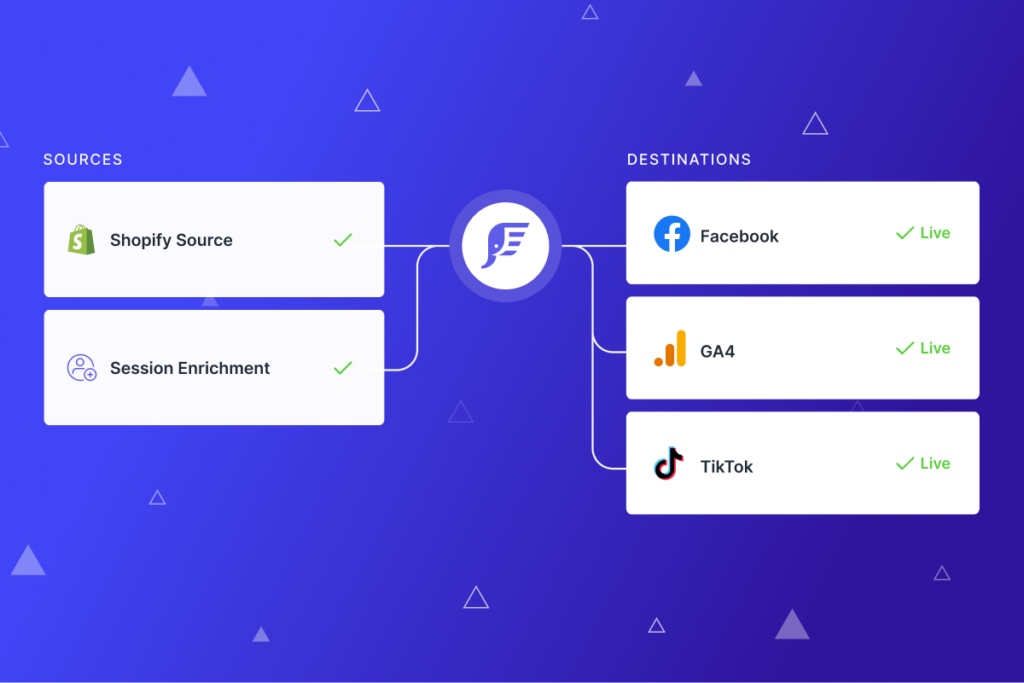
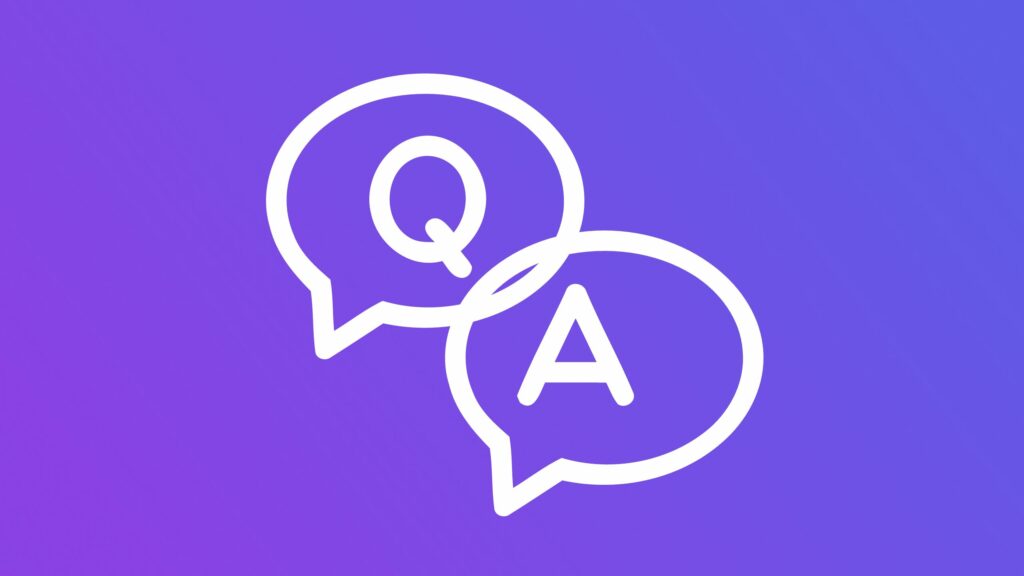
Leave a Reply