7 Types of Google Tag Manager Triggers for Advanced Event Tracking
Did you know GTM has 7 built in triggers – like video plays and impressions – that you can use to apply to your onsite event tracking?
Did you know GTM has 7 built in triggers that you can use to apply to your tags?
Check all 7 out along with creative ideas to unlock insights to help you grow your business.
Watch the video or read the transcript below!
This is Part 3 of a 4 Part Series on Google Tag Manager and how to maximize its use for your store.
- Part 1: What Are Benefits To GTM For eCommerce Stores
- Part 2: Tags, Triggers, and Variables Overview
- [currently watching] Part 3: 7 Types of Triggers for GTM
- Part 4: How to Leverage Variables in GTM
—
Speaker: Brad Redding
Talking about event tracking and adding event tracking to your tagging program and analysis program, many times it’s not the actual art and act of creating the event in Google Tag Manager and sending that event to Google Analytics. It’s actually coming up with what type of events that you can fire and you can send to GA and use to analyze. Most of us think event equals click. So someone clicking on something. So here I’m going to show you seven different triggers that come native with Google Tag Manager that you can use to create your own events.
Number one, click. Very simple. We all have this on our site. In this example we are on our Rothy’s category page and we want to track how many people are clicking to expand their quick view, how many people are clicking on size charts, how many people are closing out the quick view. These are all examples of clicks that you can create in Google Tag Manager through their native trigger using click elements, click classes, et cetera. So that’s trigger type number one.
Trigger type number two, video. Now video, is something that we’re all striving to add to our site in the hopes that it’s driving increased conversion rate and ultimately more revenue. Google Tag Manager has a built in trigger type for YouTube video tracking, so if you have videos and they’re uploaded to YouTube and people are starting the video, completing the video, tracking, we can track progress of the video. All of these are examples of triggers that we can associate to an event that we send into Google Analytics.
For example, let’s look at Stio here. Stio on their product page, they have a video very prominent in the middle of the product page. By creating an event that’s tracking how many people are starting the video, what the progress of the video is, how many are completing, they can then use that data in a number of different ways.
Number one, they can use it for conversion analysis. So do people that watch videos and make it 50% convert more than people who don’t watch videos at all? Let’s say videos were lower on the product page and towards the bottom, and that was the case where people who are watching and watching 50% were converting 3X or 4X more, then they can use that to AB test, “Okay, let’s lift videos up higher on a product page.” Not only that, they could look at, let’s say they had 25% coverage of videos across all products, and they were wondering whether they should invest the time and resources into creating videos across all products. Before doing that, by tracking events and understanding how video usage is impacting your customer’s journey to purchase, they can now make an informed decision on, is an investment worth it?
Trigger type number three, impression. So impression is basically something that becomes visible in the viewport. For example, most of us might be using heatmap tools like FullStory and Hotjar, et cetera. And we look at heatmaps and we look at how many people are scrolling down on the page, which is very useful and very important, but many times we’re not necessarily applying conversion to those reports. So if 25% of people make it down to where this Yotpo UGC is visible in the viewport, that’s great. But we don’t know how many people are actually converting where this user generated content is visible in the viewport.
By utilizing the built in element visibility trigger in Google Tag Manager, we can now track how anything on a site, so whether it’s a pop up modal like I have here where it becomes visible, or we wanted to track user generated content becoming visible in the user’s viewport here, we attach that to an event and now we can look at not only how many times or what percentage of people saw the user generated content on the homepage or other pages, but can also see the conversion rate for those event actions as well.
Next up are forms. Google Tag Manager has built in form submission as a trigger. We all know forms on our site. We all have them. We have our email signup forms. We potentially have forms that download content. We have forms to submit service queries, et cetera. One caveat here, the native form submission in Google Tag Manager, if you are doing an Ajax form submission, then it may not work out of the box. So you might need a custom event handler to handle a form submission which you can download a container from our GTM download containers section, but the concept of tracking form submissions that doesn’t trigger a page refresh and doesn’t send a user to a custom URL, that is another very important trigger that we can associate to events and we can track the amount and counts of those forms submissions and how they impact conversion rate or other lead sources like getting someone to initiate checkout or add to cart.
The fifth trigger type is scroll. Many of us have probably thought about or heard about scroll depth. We have it on our site. We implement that in many sites. It’s very simple. We can track vertical scroll depth and you can assign custom percentages to that scroll. So if Nurofen was really interested in understanding how far people are scrolling down on their different blog pages so they can potentially use that to understand engagement, having a scroll depth trigger associated to an event would be very useful for them. The scroll depth trigger, as you can see here, allows you to enter custom percentages that Google Tag Manager takes care of all this for you, and interestingly enough you actually can track horizontal scroll as well, but for the most part, we’re all going to be tracking vertical scroll depth.
All of these triggers, you have the ability to limit where these fire. So if Nurofen only wanted this scroll depth event to fire on their blog pages to limit the amount of event data that they’re sending to Google Analytics, they could do that and just filter this down to a specific page or other dimension.
Trigger type number six, timer. This one is starting to grow in popularity. For any of those that are using Shoelace for their Instagram or Facebook social marketing, you might see in your Facebook pixel event tracker that they’re pushing events forward, time on site, like five seconds on site, 10 seconds, 15 seconds. That’s the same concept that we can apply here to event triggers inside of Google Tag Manager. So in this case, I have an event where we can set the custom interval. The trigger here, that you can set a custom interval in milliseconds.
So if we wanted to send an event to Google Analytics anytime five seconds passes on a particular page, we can do that. So we have our five seconds, we have a limit of two times this trigger will fire, and then we can set a custom page URL here for this trigger that we associate to the event. So this could also be very useful. Again, if you think about the content perspective, let’s look at our site here. We have a lot of how-to guides on our site. So if someone came to our site from Google and this was their landing page, and this was the only page that they viewed and they bounce and we don’t have any other events tracking, it’d be hard to really quantify, “Okay, how many people are just truly coming, landing on the page, not doing anything and leaving?”
If we have scroll and/or timer events that we’re tracking, we could potentially see, “Okay, well we have a large segment of users that are spending 15, 20 minutes actually reading and digesting this content and applying it to their own site.” So a timer trigger can be helpful to take engagement so your engagement metric’s one step further.
Event trigger type number seven is going to be a pageview trigger. We all know the pageview trigger. This is pretty standard in our Google Analytics setup, but something that we can do with triggers, specific with pageviews, is start filtering these triggers. So if we had an event, for example, we wanted to send an event for somebody that’s initiating checkout and send an enhanced eCommerce checkout hit, we can create an event for pageview, window loaded, and if a data layer is populated, would that enhance the eCommerce data? We only want this event to send data if a user is actually on a checkout page.
So in this example, we’re showing a trigger that’s filtered with a variable that we have in our account for page title, matches, rejects, and checkout. So this is making the assumption that the page title has checkout in the page title to trigger this event.
Those are seven event trigger types that you can use to associate to events and ultimately use that to push data into Google Analytics and ultimately other marketing sources.

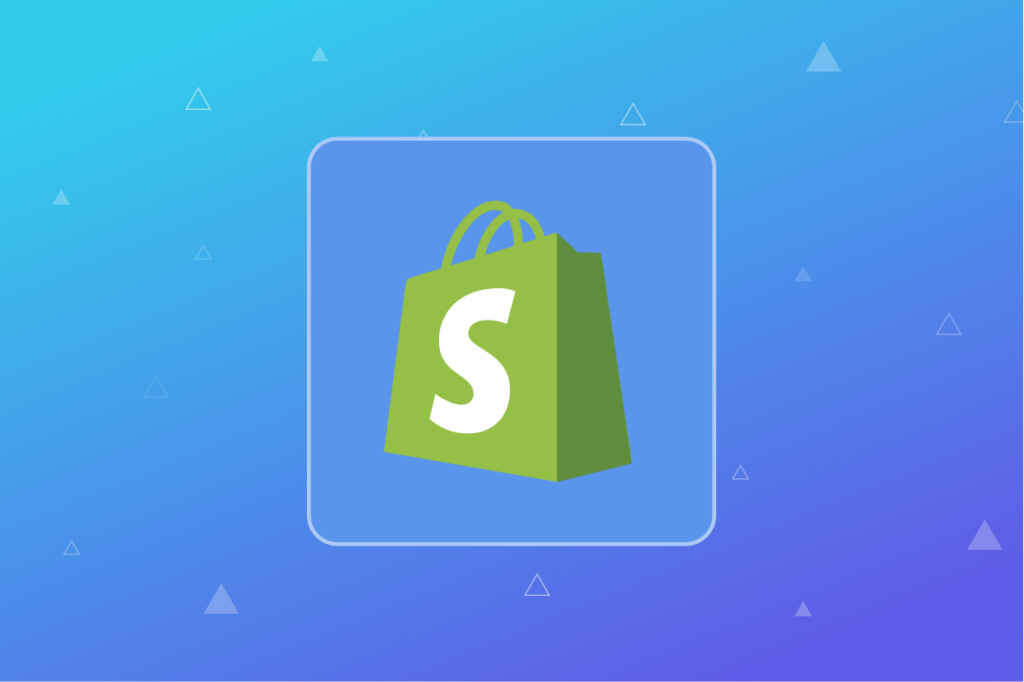
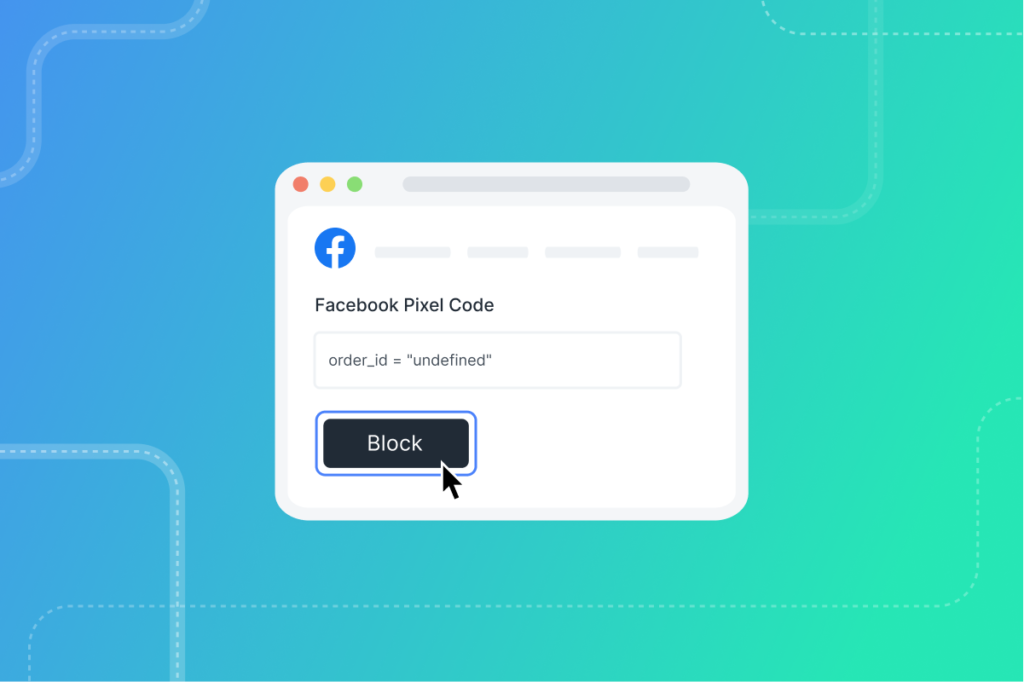
Leave a Reply