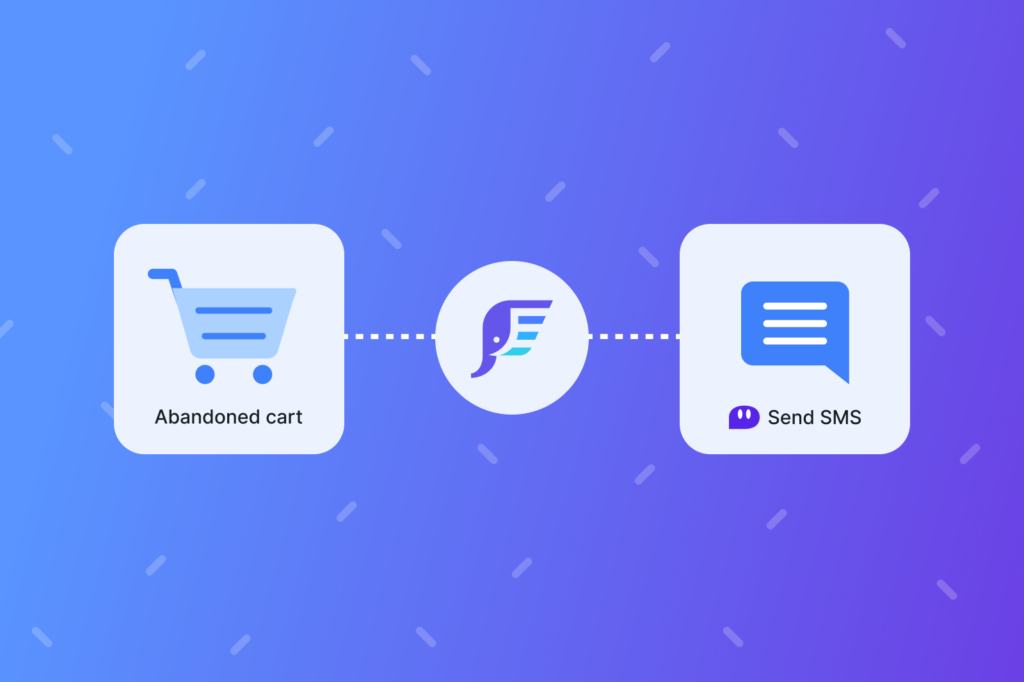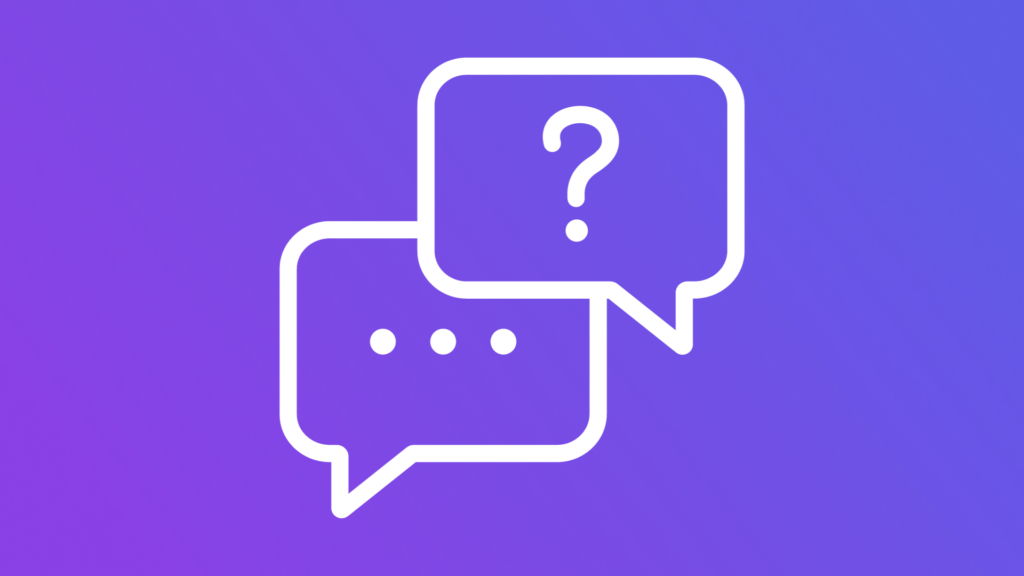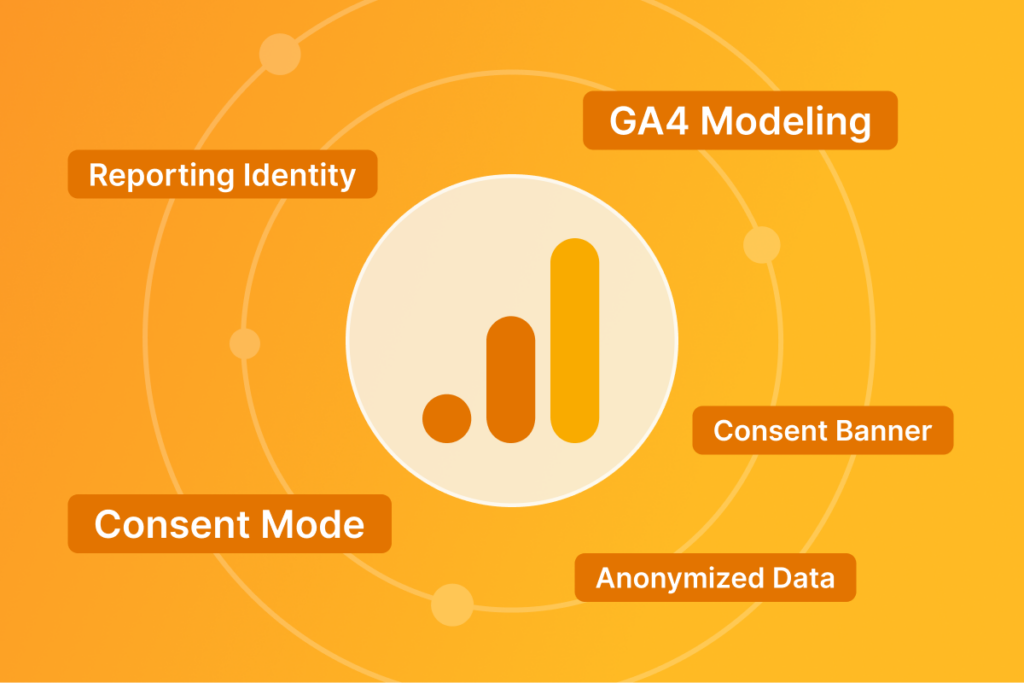5 Types of Remarketing Audience List Customization
After creating your AdWords re-marketing tags and collecting rich event data, we can now look at 5 types of lists to create with this new data.
Brad Redding:
Now that you’ve done the hard work of creating your AdWords, your marketing tags, setting them up in Google Tag Manager, collecting all that rich event data, like the CLV and our cart total values and all the activities that someone might be doing on our ECOM site, now I’m going to walk through five different types of audience lists that you can create with this new data and your audience source data.
Inside of AdWords, you’ll see the audience list here on the left-hand side of the navigation that you can click in, and this will show you a list of all of your potential audience lists that either have been created automatically for you or that you’ve created or others have created on your behalf from your account. One little nifty feature in this view is a segment feature where you can actually change how the audience lists, or audience name, how they’re grouped together. We have our data source, our usage status, the type.
I’m going to start with our data source, as we just looked at breaking up our audience source data from Google Ads versus Google Analytics versus YouTube, et cetera and just start walking through those five different types. Type number one of a customer list or audience list… Clarification, audience list, as we go through customers here in a second. Audience list created, many of these are created automatically. We have automatically created lists that Google Ads is creating for us, like our all visitors, all converters, general visitors, product viewers, etc. These are automatically created based on your tag data that you’re sending into AdWords. It’s more than likely if you just had a very generic site-wide remarketing tag and nothing else, there’s really nothing for Google to distinguish between product viewers or cart abandoners, et cetera, because you’re not sending them, “Hey, this is a product view,” or, “This is a add to cart,” or, “This is a purchase.” They’re just going to know that you have people coming to your site, and they’ll create those all visitor automatically created lists for you.
As we look at the grid here, you’re going to see the different columns that we have for the size of the audience list. And this is broken down between search, YouTube, display, Gmail. In each one of these, you can actually click in to view a bit more. If we just look at the all converters, we can see how this has trended over time and the eligibility that this list has across the different platforms. Type of audience list, number one, is the automatic lists created. Example number two is are similar to. Our similar to lists are automatically created based on, again, the data that is being sent into your AdWords account. Just scrolling down here, the similar to is really going to be that prospecting type of list that you can apply to your campaigns.
There’s quite a few similar audiences that we have here that as I’m just scrolling through you can see going down to the bottom of our ads, Google Ads tag, we have our similar audience for all converters and then similar to custom audience list, which was our add to cart but did not complete checkout. This is a way that you’re defining audience lists for AdWords based on your rules or just your general tag implementation. And then they’re doing you the benefit of creating these similar to audiences to help give you the opportunity or give you a way to expand your prospecting net. Between Google and Facebook, they probably have some of the most data about millions of users out there, so we need to feed more data into Google so then they can help us by creating these rich similar or look-alike type of audiences for us.
Example audience list number three is going to be our customer list. So, again, as we have this broken down by data source, we looked at our Google Ads tag, we looked at Google analytics. We briefly talked about YouTube, and now for this list type, our customer data, which is list number three. These are going to be customer lists that you can import into your AdWords account. The idea here is creating these customer lists that you can then create very highly targeted or adjust your bid up on this audience list. And then, just like we talked about, a similar to audiences by providing Google with your customer list, assuming you meet the conditions or eligibility. They’ll also create a similar to list that you can then prospect out to.
That’s very powerful, and this is something that just in general we don’t see across many different accounts that we have access to. We don’t see the customer list utilized as much as it should. That is audience list type number three, customer data. Take your customer list, import that into your AdWords account. That way, you have the ability to not only remarket to your customers but also create that similar look-alike audience.
Audience list type number four is our rule-based lists. If we look at our rule-based lists, this can come in many different shapes, sizes, and forms. I feel like I’ve used that a lot in a couple of the videos, but this is really driven based on the data that you’re sending in. Just to take a step back, if you recall the seven different AdWords tag types that we’re sending into AdWords, like our product view, like our add to cart, our cart value, we can now use that data to create a custom audience list type. This is a pretty basic example here using our add to cart but did not complete checkout, where the event equals add to cart but an event does not contain transaction. And then we can see the audience list size, and we can see those grow over time. If we just cancel this out here, we can see when we implemented this. The list size continues to grow over time.
Now, the flexibility that you really have in creating a rule-based audience list. You’ll see some of these parameters should look very familiar where we have our customer lifetime value, the order count, we have our ECOM parameters, our site search query down to your page path, et cetera, visitor type. You can combine these different event and parameter rules with one another, take their value. Just using the event as one of the most basic parameters that we can use, we can then modify the parameter value, iif we wanted to create a rule based on a site search query, we can do that. And we would simply modify this, look for our site search query, and then we could have a contains whatever that query might be. This provides a very, very flexible way for you to get creative in combining different data sets with one another just like we saw here.
Let’s look at one other one. So just picking out the next one here is our visitors. This one is a pretty basic one, we can look at the URL contains whatever you’d want it to display. If it’s your domain, if you wanted to create our target only collection page views or if you have custom landing pages that you’re driving a lot of prospecting traffic to, you can set a URL that would just contain that prospecting landing page URL. That’s the type number four of creating a rule-based customer list or audience list that you can apply to your campaigns.
Last but not least, we have our example or type number five, which is coming from our Google Analytics segment data or audience data. One thing to point out here, this does not require. Creating an audience list based on your Google Analytics data does not mean that you need to necessarily implement that ECOM total value, ECOM product ID in that complex setup where we had to match the custom dimensions to the retail parameter types. This just simply means that in Google Analytics itself, where we have our audiences. Just backing up here for a second. If we look at our property settings, if we scroll down to our audience definitions, we have the audiences and dynamic attributes which we looked at before. The audiences allows you to create custom segments and then import that audience into your AdWords account.
The audience creation, you can see here, I have quite a few examples set up where we’re defining audiences based on the shopping stage of add to cart, cart abandonment, checkout, product view, et cetera. But these can really be as flexible and customizable as you’d want. If you click into one of these here, you’ll see the audience definition. You have a few different configuration options here. You can set the membership duration, and this is really where you can get into the custom rules or custom segments.
Just like you’re creating a segment inside of Google Analytics, you can create a segment inside of this audience builder, combine filters, use any combination, whether it’s demographics, technology, behavior. Let’s just take a look at our behavior. So if days since the last session was equal or greater than 14, this could be a segment that you apply to an audience and then sync that to AdWords. Let’s walk through one from the beginning here. Let’s create a new one. We’ll create a new audience. And let’s do a 30 days since last session. Let’s just go through a few others here.
First session, let’s say it was on or after January 1st. So somebody that visited the site this year but has not been back in the last 30 days, combining these two rules. One more call out here. I think this one is also one that we see underutilized is based on a traffic source. If you are spending a lot on Facebook or another channel in prospecting, then create that audience inside of either Analytics or in AdWords and set your parameters here. If it’s Facebook as a source and then paid social was your medium, you can set your custom parameters here. And then you have an audience of people that visited the site this year, that haven’t been back in the last 30 days, and that originally came from paid social Facebook.
If you create that initially, this audience will begin to build up. And you can even go one step further of hasn’t purchased or has purchased. And now you have a very, very rich but I would say precise audience where your efforts in re-marketing can be completely different towards this audience versus somebody that might’ve come in first through a shopping campaign.
Once these rules are created, we can set our duration. Let’s say we want to keep these users in our list for 180 days. We’ll do a look back, and you can go through some of the definitions here of your look back window. We’ll call this no visits 30 days. At this point, we have defined our audience. We would add an audience destination here, where your AdWords accounts would show up that you can apply this to, and then it could publish this audience, which once you do, it’ll show up here inside your list of audience lists that you can apply to your campaigns.
Looking at a few of these examples here, these website visitors. These are all coming from Google Analytics. These are examples of custom segments that have been applied, created inside of Google Analytics, and then linked to our AdWords account. As you can see, there is a wide array of types of segments, based on page depth, based on visit, based on are they new or returning, are they past purchasers, have they visited in the last day, have they viewed more than 20 pages. A lot of creative ways to create those audiences, and you can see the differences in the sizes here.
If there’s really one recommendation out of all this, and getting very precise… I mean, you might be thinking, “Do I really need a hundred different audiences?” You might not today. You might want a thousand. But at the minimum, even if you aren’t using these audiences today, is create them, let the size of that audience build up so when you are ready to start executing on some of these I would say highly targeted or more curated remarketing campaigns that the data and the audience is there, and you don’t have to worry about the audience.
If we just look at here, you don’t have to worry about that audience building up, because if you are ready to press go on a very specific remarketing campaign for somebody that came in through a landing page that you spent a lot of money on from Facebook, if you set that campaign up the day that you’re ready to launch, you’ll be starting at zero. Sometimes you’re going to get that 30-day grace period. If you have everything set up properly, your tags set up properly to populate that audience but make sure your tags are set up properly, create those audiences that you might want to ultimately remarket to later. That way, when you’re ready to go, you’re starting at the top here of potential audience data and not at the bottom.