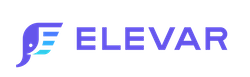How to Set Up Spotify Ads Tracking via Google Tag Manager
If you would like to implement Spotify tracking via GTM, follow these easy steps to publish.
Prerequisites
- If you haven't installed our Shopify Source in your Elevar App, follow our guide on How to Implement the Shopify Source.
Step 1: Download Pre-Built Spotify Ads Tags
In your Elevar App, navigate to Pre-Built Tags
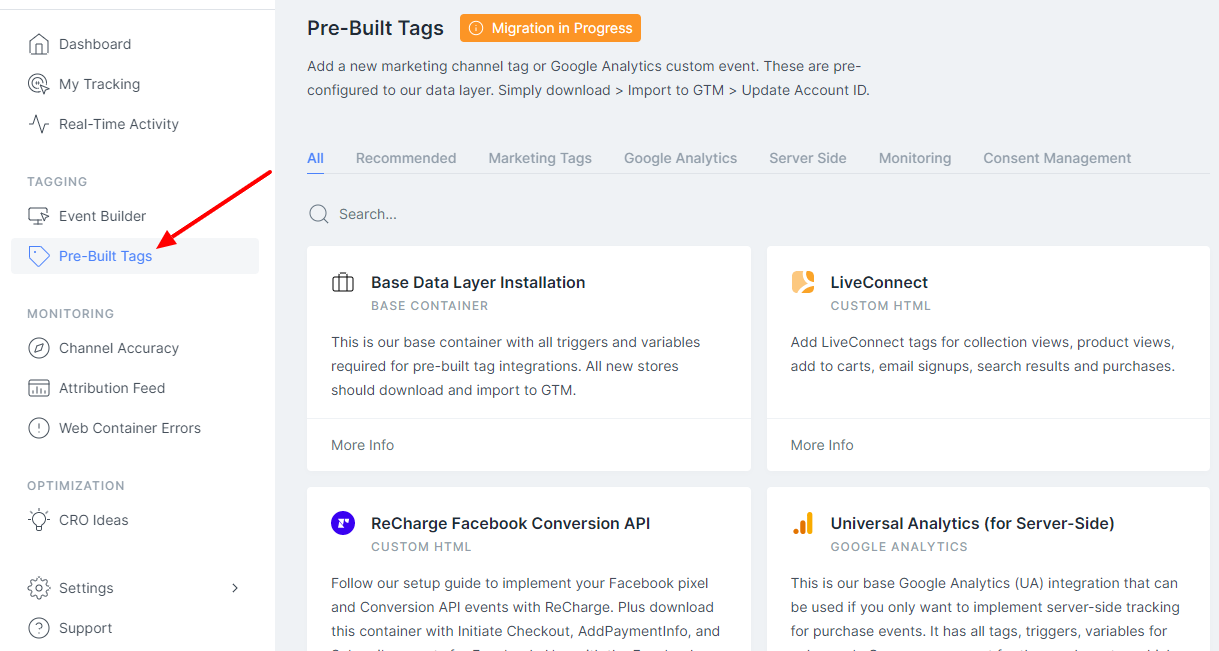
Search for Spotify> Click into the Spotify Ads Container
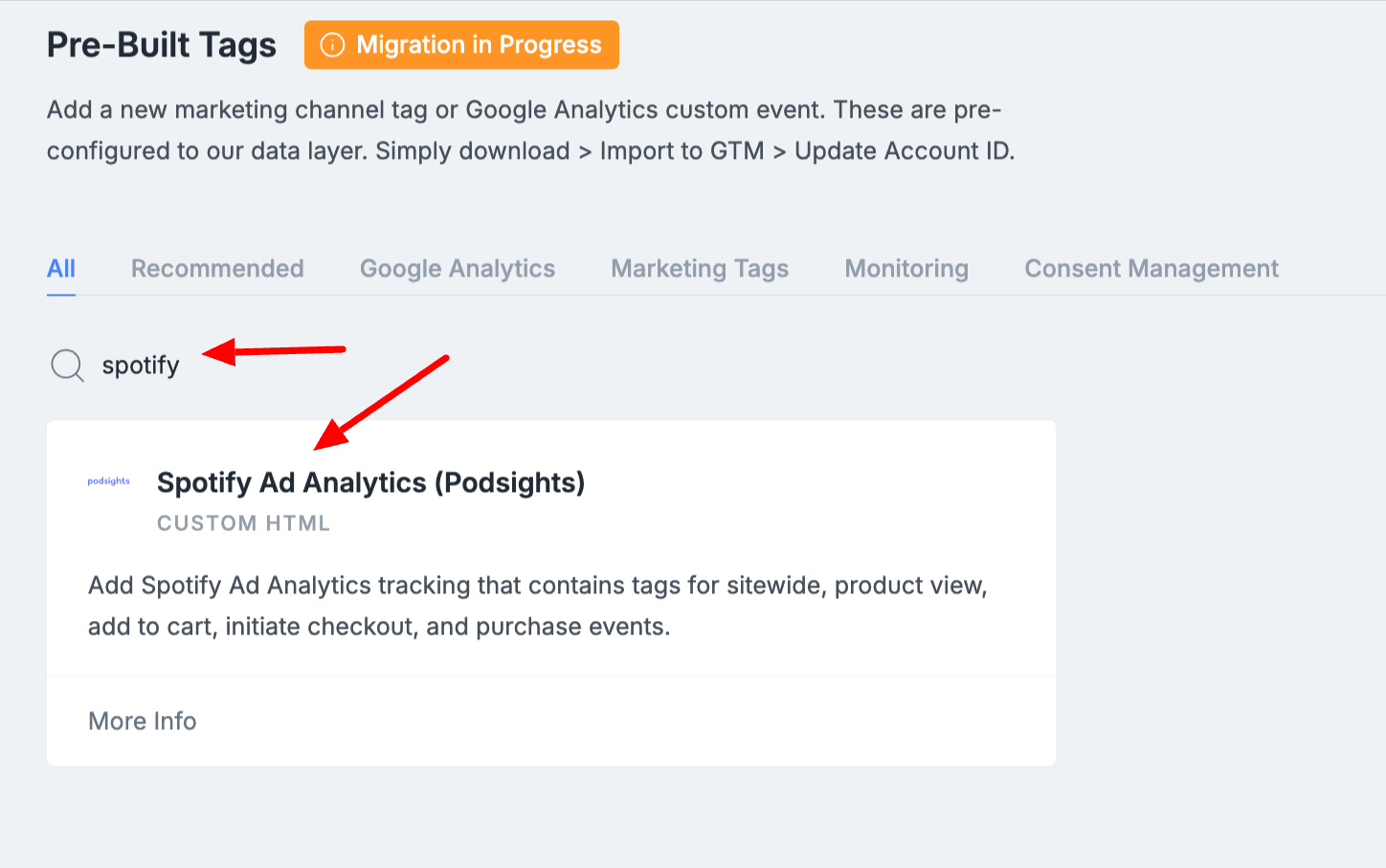
Add in your Pixel ID [How to find this?] > Select Download Container
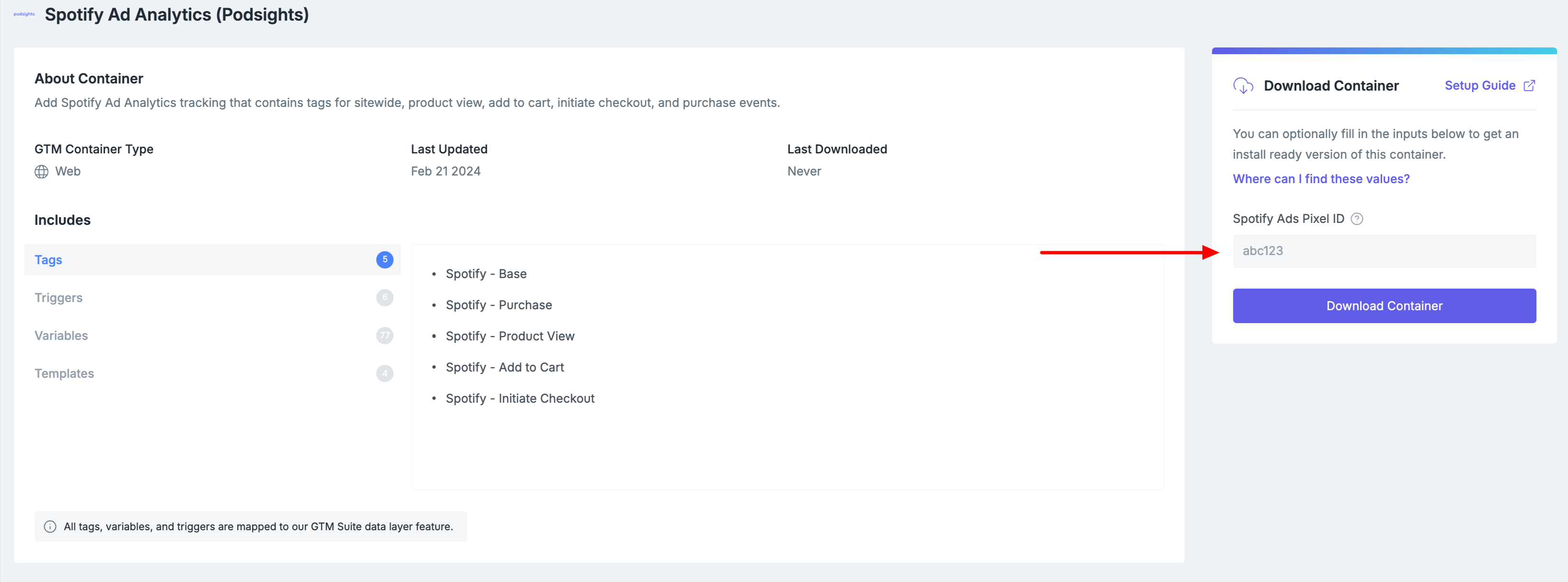
Step 2: Import the Pre-Built Spotify Ads Analytics Tags into GTM Web
Log in to your Google Tag Manager Account > Select your GTM Web Container
Select Admin > Import Container
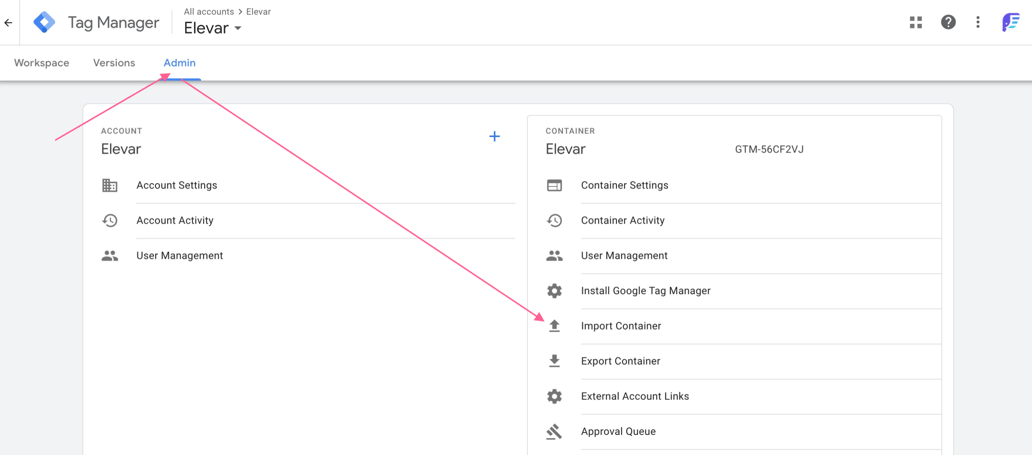
Select to import the file that you just downloaded in Step 1. Choose a New Workspace and title it Spotify Tracking. Then choose Merge > Overwrite. Your import will look similar to the below:
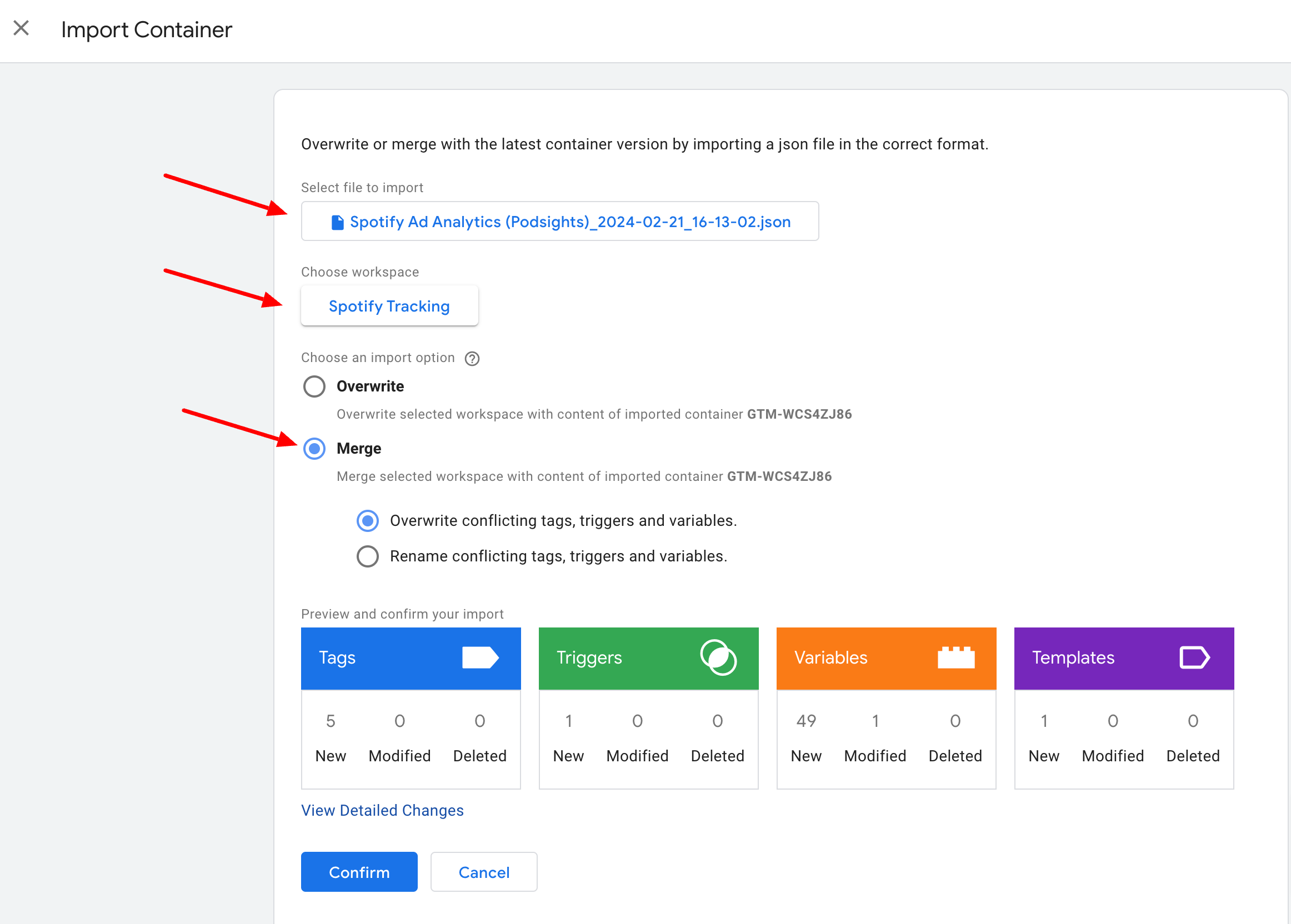
Select _Confirm _to import the tags
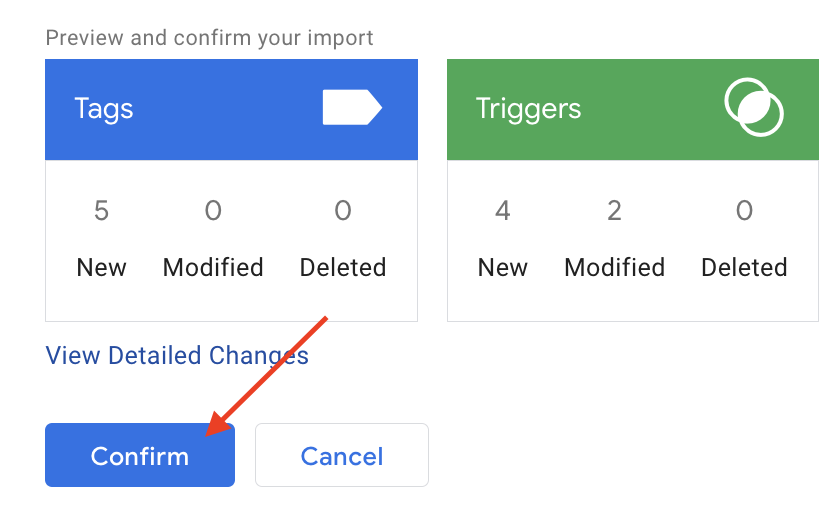
Step 3: [Optional] QA the new tags with Google Tag Manager's Preview Mode
Follow our guide to QA your tags in Google Tag Manager (GTM) preview mode.
Step 4: Publish the Pre-Built Tags
In your Spotify Tracking workspace, select Submit
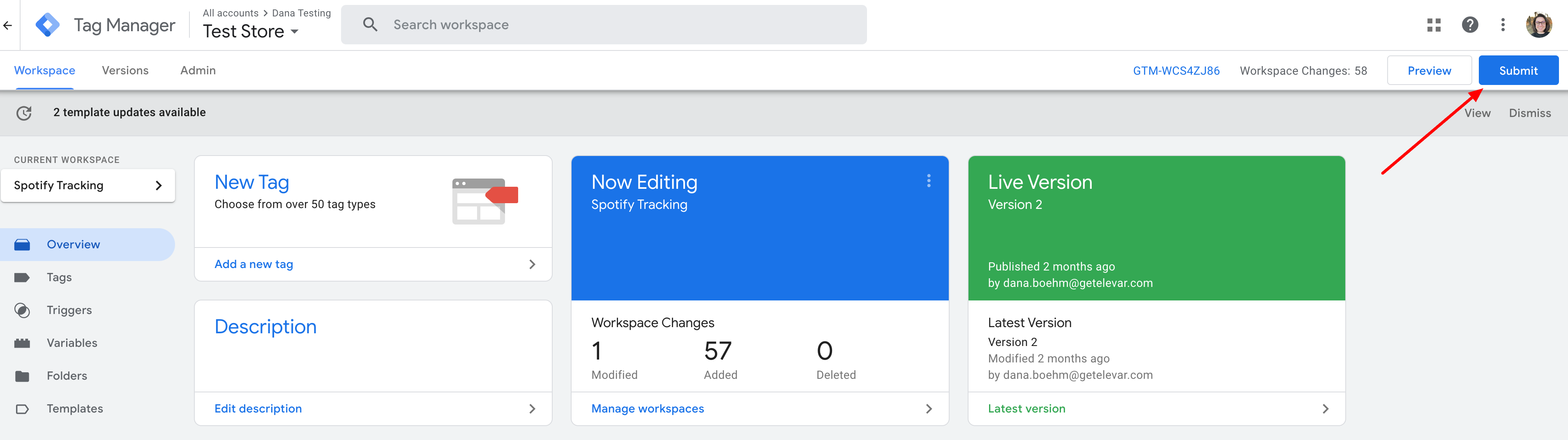
Select Publish
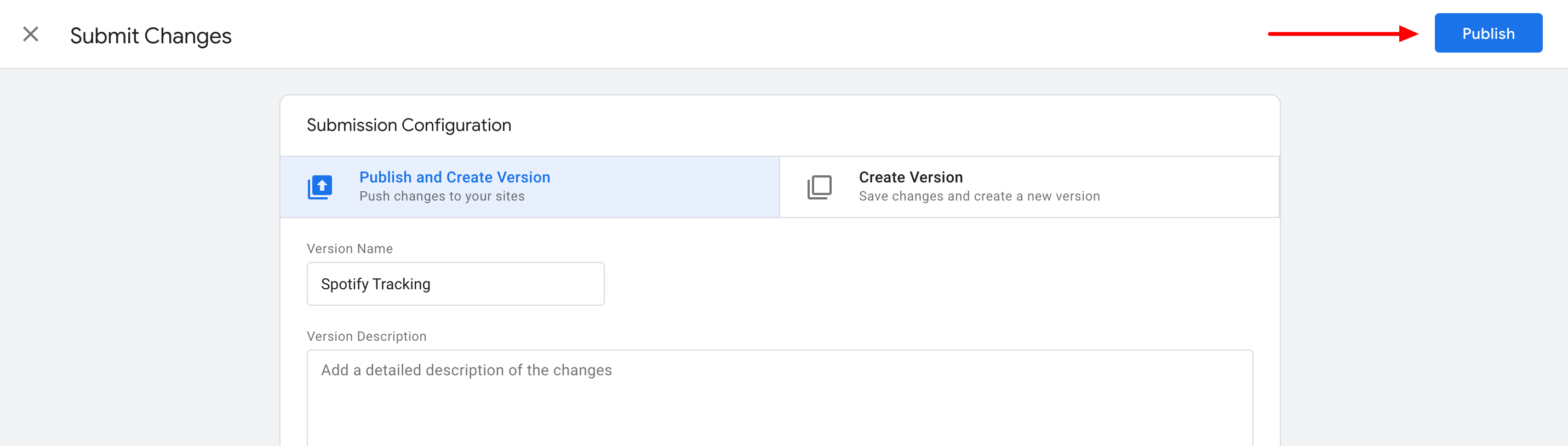
Step 5: Remove Previous Spotify Ad Advertising Tracking
That's it!
Updated about 2 months ago