Google Optimize Overview – Creating Your First A/B Test
1. Creating Variants Using Optimize’s Editor If you’re just getting started you may need install Optimize on your website first. […]
1. Creating Variants Using Optimize’s Editor
If you’re just getting started you may need install Optimize on your website first. Quickly check out our help article for getting set up on a Shopify store. Overall the editor is simple to use, as you’ll see in the video above, and allows you to make the changes you need to start improving your conversion rate through a/b testing. It’s extremely hard to cover all of the possibilities and applications that can be accomplished because there’s so many, but here’s a start at what you can do with the editor:
- Add/Change Any Text
- Alter/Add/Remove HTML
- Remove Blocks/Sections/Elements
- &+ much more
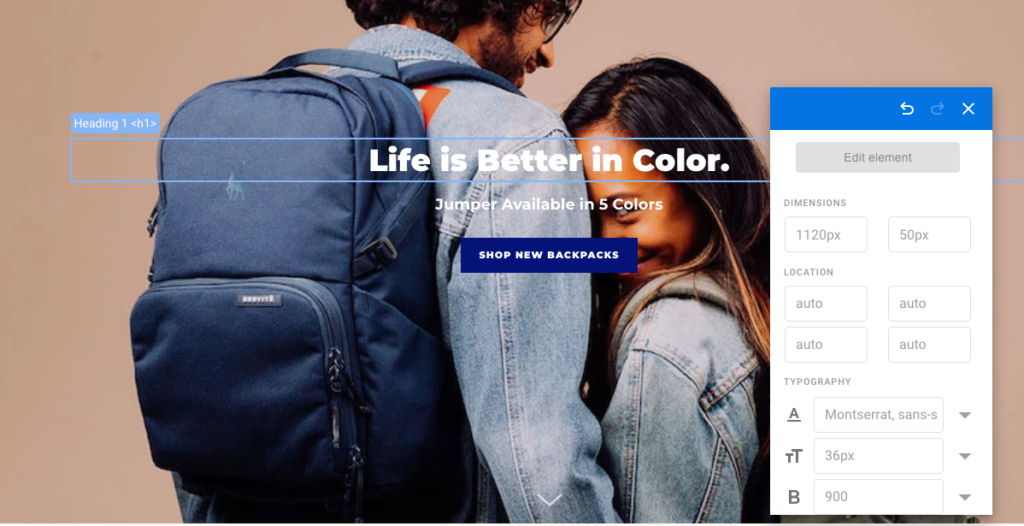
2. Page Targeting
Configuring url targeting is one of the most common errors I see in a/b testing. It’s important to understand exactly what you’re inputing as this can place the code changes of your test where you don’t want them or not run the test at all. Here are two of the most common use cases that you’ll need to understand to get started.
Matches
Setting the targeting rules to matches works for single page testing most of the time. This takes account for url parameters that get appended to urls as well. If you are testing something that needs to display on every page this will not work (contains is what would) – this would essentially only be the homepage of our website.

Contains
Easily the most useful url targeting rule is contains! For a test where it’s necessary to run on all product or collection pages this is how you can select all of those pages without having to add each URL one by one. In addition if you need to run a change on all pages you can just have a rule that “contains” the main URL of the website.

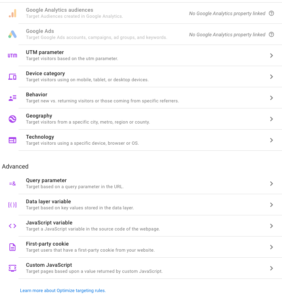
3. Audience Targeting
This is where the fun begins! Within Google Optimize you have the ability to target your audience in a multitude of ways ranging from extremely technical to simple. I’m going to list the most common and let your creativity and knowledge of your website take it from here.
- Device (Mobile, Desktop)
- Behavior (First time vs Returning)
- UTM Parameter (FB Campaigns)
- Google Ads (Google Shopping Only?)
- Geography (Free US Shipping!)
4. Primary Objectives & Choosing Winners
How do we know what to select as primary and secondary objectives and how do we choose winners of a/b tests? To start, it helps to think of your site as a funnel. The beginning of the funnel , where the mouth is the widest, is where users are least likely to convert. As you move closer on collection & product pages, site visitors become more and more likely to not make it out of the funnel and to actually make a purchase. If we are testing copy on the homepage we may want to select things like bounce rate, page/visit, site duration, or a specific CTA click in addition to analyzing transactions/revenue. This is because these users are the furthest from the funnel and we want to track activity that is more correlated with our test.
Then as we move on to pages like the product page we can start to choose objectives like transactions and revenue and have them hold stronger weight. Optimize has a built in probability feature that will let you know when a variant has reached statistical significance. In addition, be sure to take advantage of awesome tools like this probability calculator that give you the ability to measure yourself.
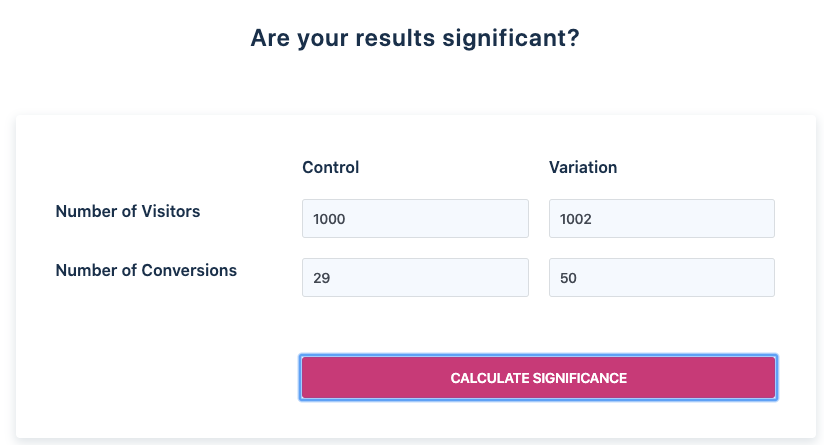
5. What do I test?
If you’re wondering what you should test and how you should prioritize your testing you’re not alone! We have developed an Event Builder chrome extension that allows you to point and click to create custom Google Analytics events and automatically import them into Google Tag Manager. These events allow you to analyze what’s being interacted with and which of these events are leading to conversions. Analyzing this new data usually surfaces incredible a/b test ideas! Secondly, our flagship application takes your Google Anatlyics data and provides insights as to the largest areas of revenue opportunity by specific area of the site. This is very helpful in determining priority order and where to start a/b testing which is usually one of the biggest barriers to getting started.
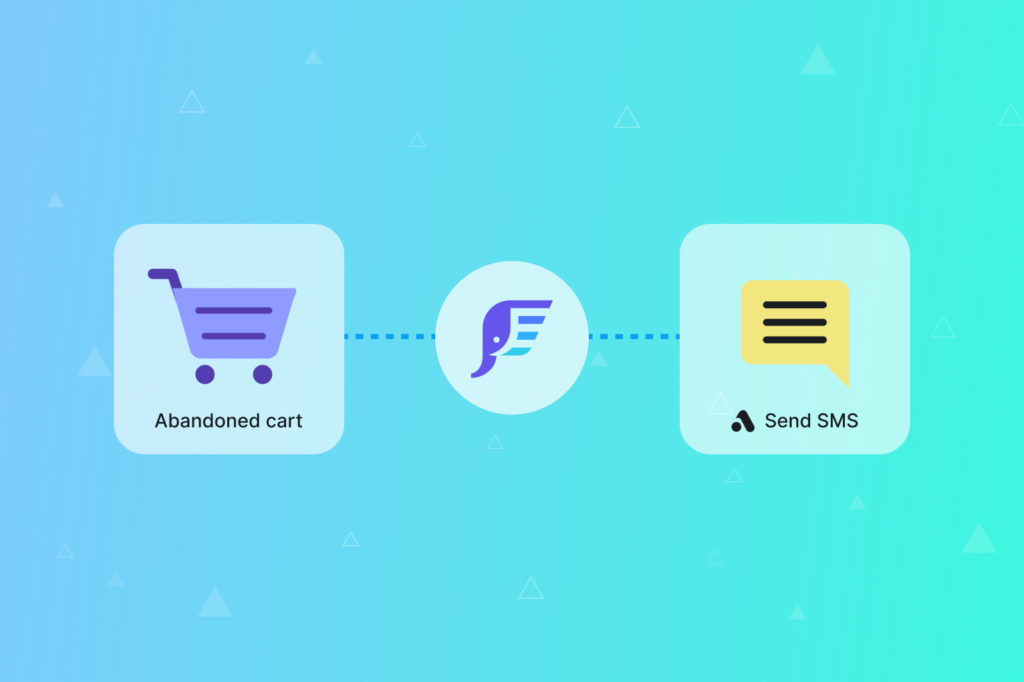
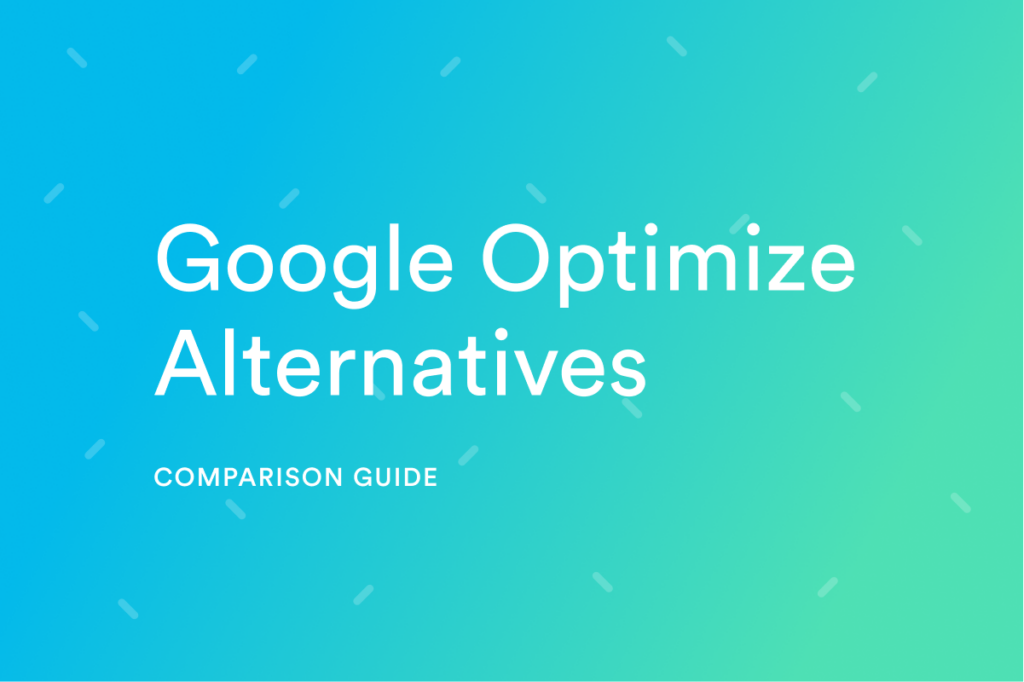
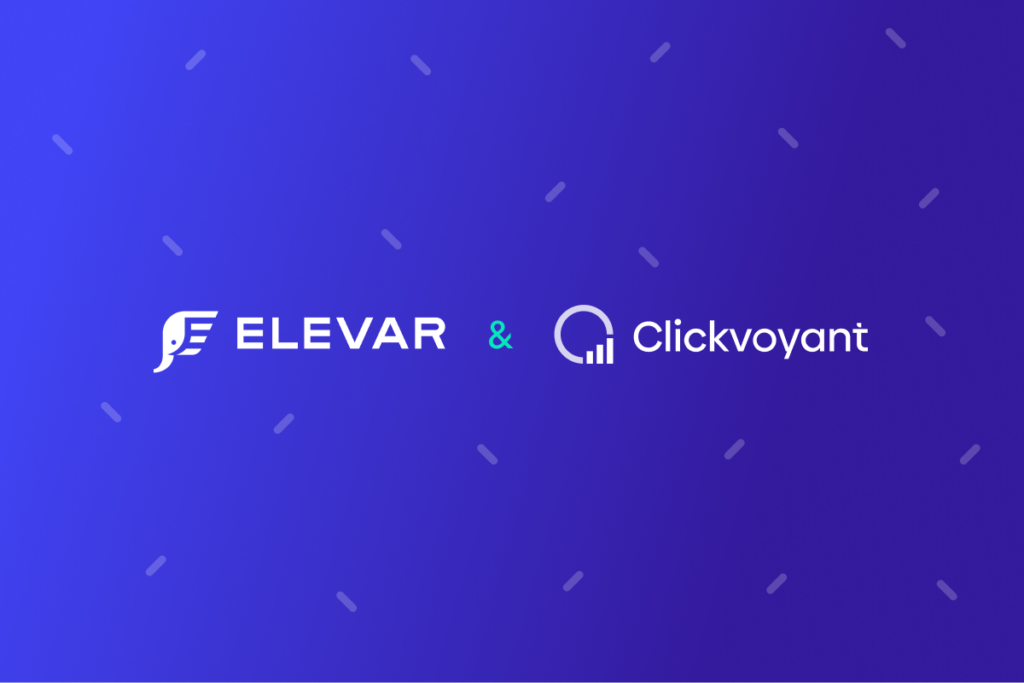
Hi there!
I was wondering if you could help guide me in the rigth direction to change multiple Shopify product names in Google Optimize?
For example, let’s say I have two products: “Black Ball” and “White Ball”, and want to use one single Optimize Experience to change both listings to “Black Hat” and “White Hat”. If I use a general A/B experiment and use the HTML or Text Editor, If I change “Black Ball” to “Black Hat”, and include the page targeting to include the “White Ball” page, then it will also turn into “Black Hat”. I believe Javascript may be used here but not entirely sure how. Any help would be appreciated!