Understanding GA4 Modeling with Anonymous Data for Consent Management
Elevar enables you to view anonymous server-side and client-side data in GA4! This article will help you understand GA4 modeling with anonymous data for consent management.
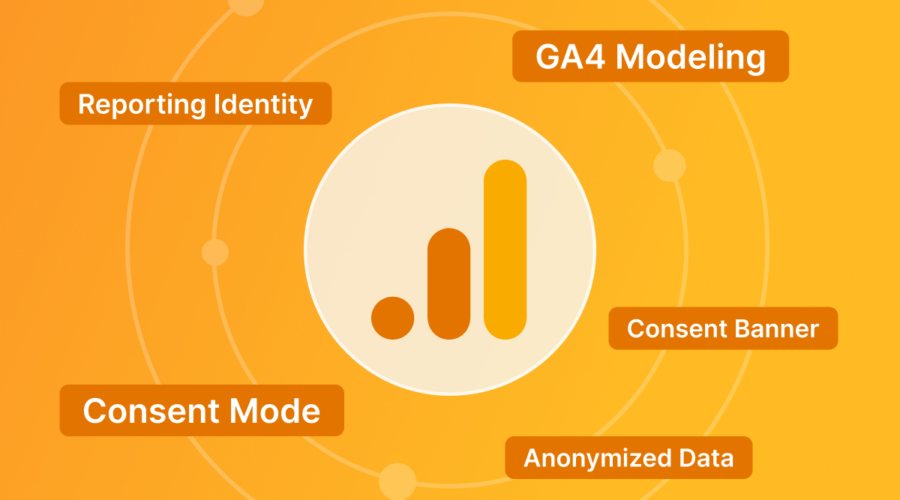
Did you know that if you have a consent banner on your site, you can continue to view event data for users who have denied consent?
This happens by default with a GA4 install through Google Tag or Google Tag Manager (GTM) and a consent platform that integrates with Google Consent Mode.
Elevar enables you to apply these same settings to your server-side and client-side tracking for GA4!
We’re here to help you understand GA4 modeling with anonymous data for consent management. This article covers the following topics:
- What is anonymized data?
- Why do you want modeled data?
- How do you see modeled data in GA4?
- Google’s Modeling Prerequisites.
- Am I sending anonymous data?
- How to opt out of consent mode and send all data.
What is anonymized data?
When a user visits your site and grants consent, observed data is passed to GA4, which includes a specific user’s behavior associated with a session and data unique to that individual.
Anonymized data is when a user does not grant consent; events are still passed to GA4 but not associated with a specific user or session.
This won’t skew your data as Google will use modeled data by applying machine learning to estimate the behavior of these users based on the observed behavior of consented users.
Why would I want modeled data in GA4?
Modeled data in GA4 is helpful because it provides data more reflective of your overall visitor data on your website.
Some data, such as active users, will be estimated from the model.
Other data, like conversion events and product data, will have accurate counts and details associated with model user/session data.
With modeled data, you’ll still know the total number of purchases or add-to carts, and having accurate counts makes the data more meaningful. This is highly useful for year-over-year comparisons.
Additionally, within GA4, you can change your reporting identity and view the observed data should you ever want your data without the additional anonymous modeled data.
This setting updates your reports, including historical data. Learn more about GA4 Reporting Identity.
How do I see modeled data in GA4?
To see modeled data in GA4, your account needs to be eligible for modeling.
These thresholds are required to train the machine learning model on your observed data. For the specifics on the criteria, view Google’s Modeling Prerequisites.
Secondly, you’ll need to have your reporting identity set to Blended.
To determine what your reporting identity is and if you are eligible for modeling in GA4:
- Navigate to Admin
- Under “Data Display:” click Reporting Identity.
- Expand Blended.
- If your site does not meet the thresholds to enable modeling, you’ll see a callout similar to the screenshot below.

* modeling will not be available if you do not currently have a consent banner passing consent values. Review Google’s Modeling Prerequisites for more information.
What happens if I am not eligible for Modeling?
If you are not eligible for Modeling, you may notice less than expected users, sessions, events, and conversions in GA4.
Elevar customers will likely see more transactions in your channel accuracy reporting than in GA4.
This is because Elevar passes the anonymized purchase data, and Google has successfully received it, but due to not meeting the thresholds, Google is not displaying this data to you.
Google will take at least 7 days after enabling consent mode to determine if you meet modeling thresholds.
How do I know if I’m sending anonymous data or not?
Validating anonymous data can be a nuanced process as there are many variables based on your tag setup, consent provider setup, IP address region, etc.
With that in mind, here is how to confirm your settings as an Elevar customer:
- Inside the Elevar App, navigate to My Tracking
- Select your GA4 destination.
- Go to the Consent Mode setup step.
- You are sending anonymous data if your setup looks like the image below.
- You may also be sending anonymous data with Customize settings selected if only the built-in consent categories are selected.
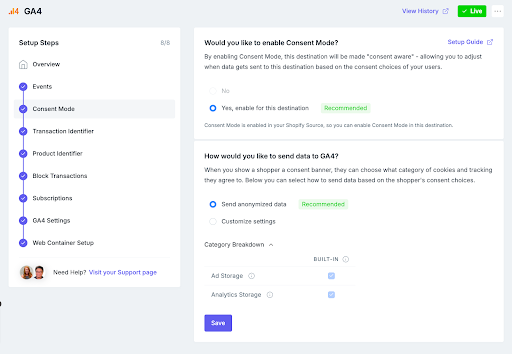
NOTE: If you change your settings here, you will need to go to the Web Container Setup step and follow the instructions to update your web tags for client-side tracking.
How do you opt out of consent mode for GA4 and send all data?
To opt out of consent mode for GA4 and send all data, you must remove your consent banner and update your client-side tracking tags.
If you are an Elevar customer, turn it off inside the Elevar app and update your web container tags for all destinations.
What do I do if I don’t want to pass anonymous data to GA4?
Passing anonymous data is the default collection method for GA4; having similar data counts is useful for year-over-year comparisons when the previous year’s data did not have consent.
You can expect a significant decline in data volume when not passing anonymous data.
To send data only to users who have accepted consent, you need to add additional consent check categories for the built-in categories and any additional as determined by your legal team.
You can make these updates manually in Google Tag Manager (GTM) for each GA4 tag.
If you are an Elevar customer, we’ve got an easier way:
- Inside the Elevar App, navigate to My Tracking
- Select your GA4 destination.
- Go to the Consent Mode setup step.
- Select Customize settings and add the additional checks for the built-in tags, as shown in the screenshot below.
- You may choose to have additional checks per your legal team.
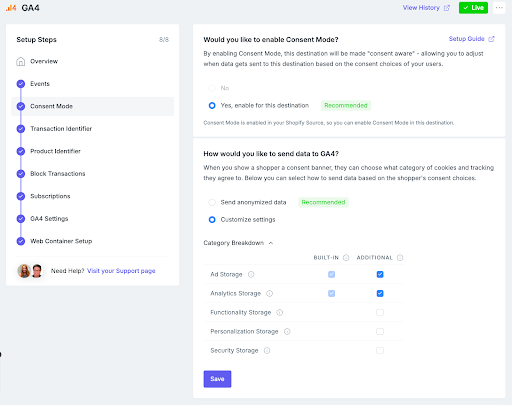
Still confused by Consent Mode and GA4?
You can take the guesswork out of your consent banner setup and get a done for you consent install by expert analysts.
For existing Elevar customers, select the add-on in your app or contact our support team – we’re here to help!
If you’re new to Elevar, schedule a call with us to explore how Elevar can supercharge your marketing channels with the most comprehensive data imaginable.
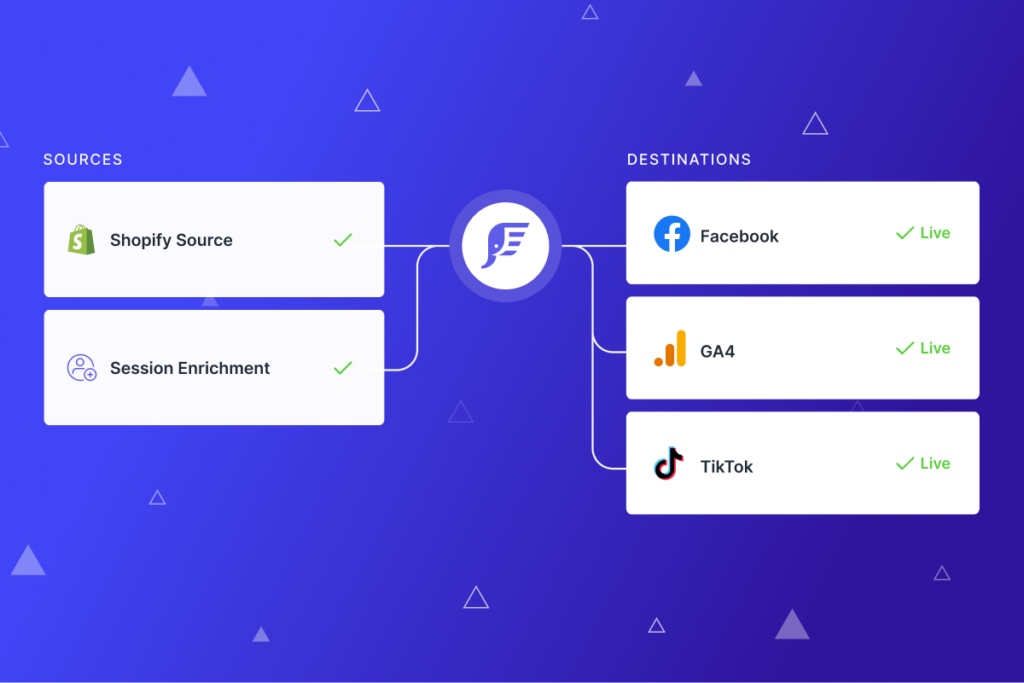
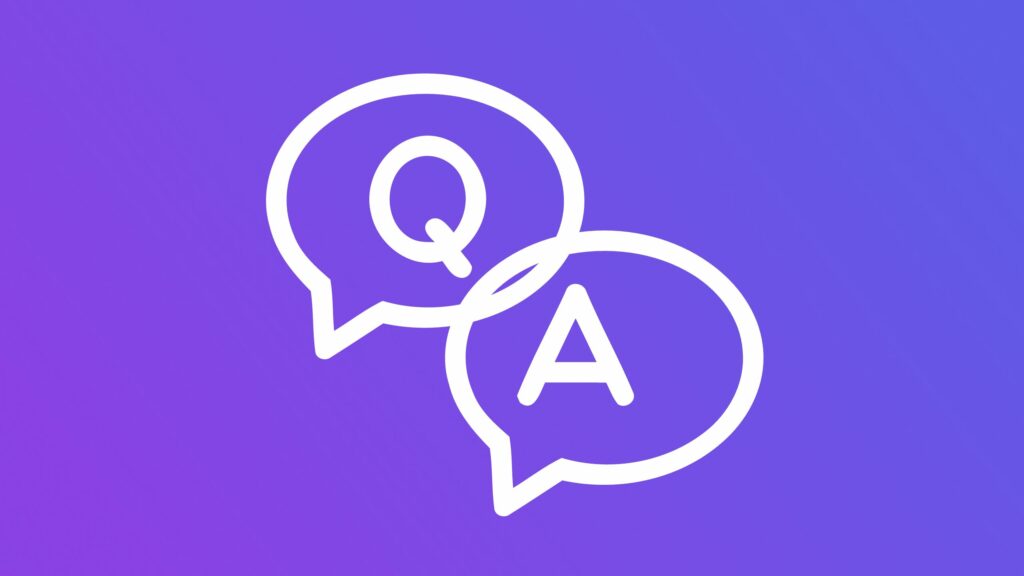

Leave a Reply