How to use the customer_type parameter for audience creation? Ask an Analyst
Tips from Jerica Krakowski, Head of Product at Elevar, to create a customer_type parameter audience in FB Ads Manager.
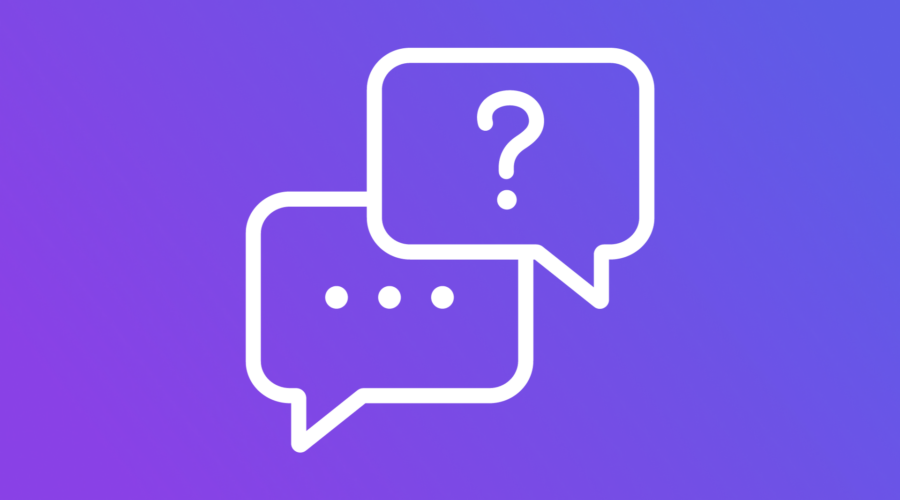
Jerica Krakowski, Head of Product at Elevar, answers today’s question, “How can I use the customer_type parameter for audience creation?”
How to Set Up a Lookalike Audience in Facebook Ads Manager
To set up a lookalike audience in Facebook Ads Manager, open a campaign and ensure that you are under the tab for “Ad sets.” Custom audiences are defined under “Ad set” in Facebook Ads Manager.
Continue with the following steps:
- Open a Campaign “Ad Sets” tab.
- Scroll down to the “Audience” section.
- Click the drop-down to “Create new” audience.
- Select “Lookalike audience.”
- Click the drop-down and set your “new source” to “Website.” Click next.
- Set the “Source” to be the pixel you want (in this example: “Elevar’s Pixel.)
- Set the event you want (in this example: “purchase”)
- Under “Retention,” click the drop-down for “Refine by.”
- Set “Refine by” to a specific URL/parameter.
- Click the “URL” drop-down and set the Parameter to “customer-type.”
- Click the “equals” drop-down and type in “new.”
- Click “Create audience” to complete the setup.
After you have completed these steps, your setup should look like the image below.
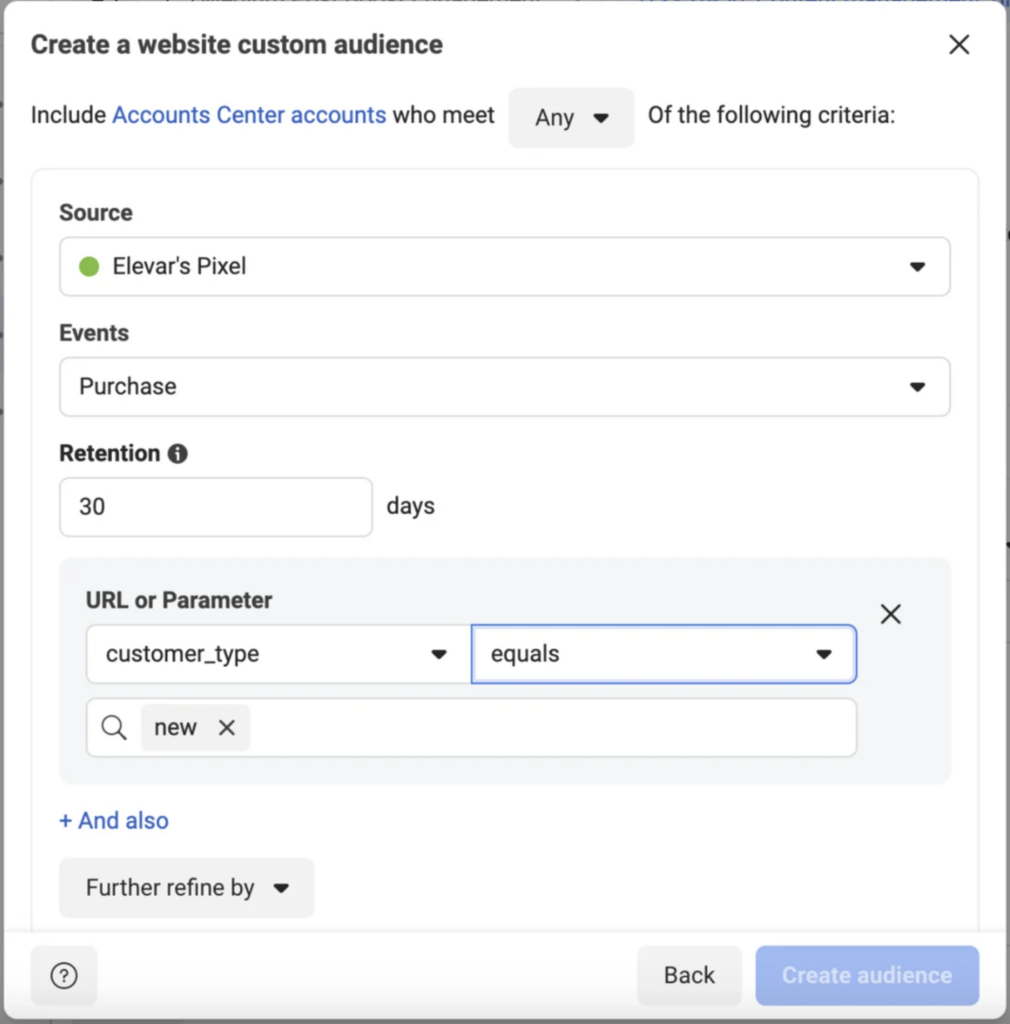
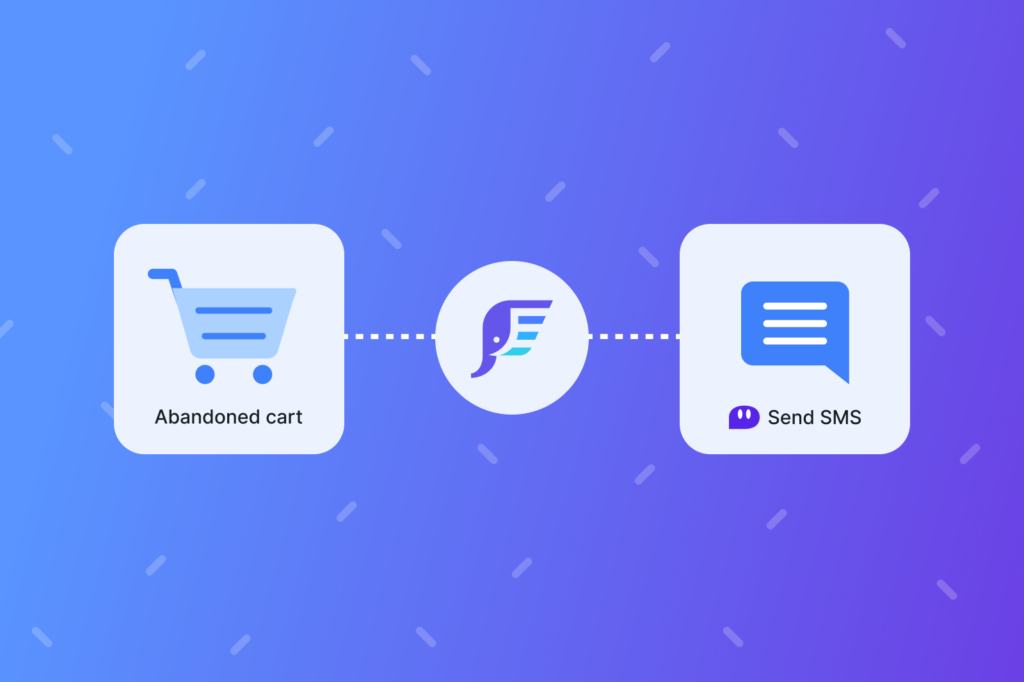
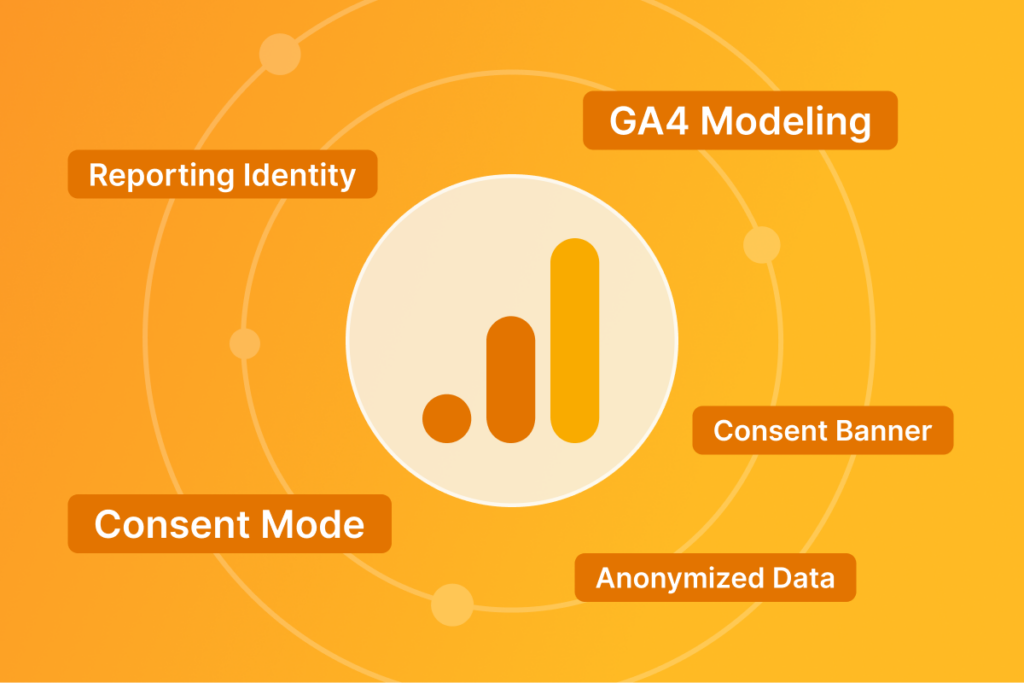
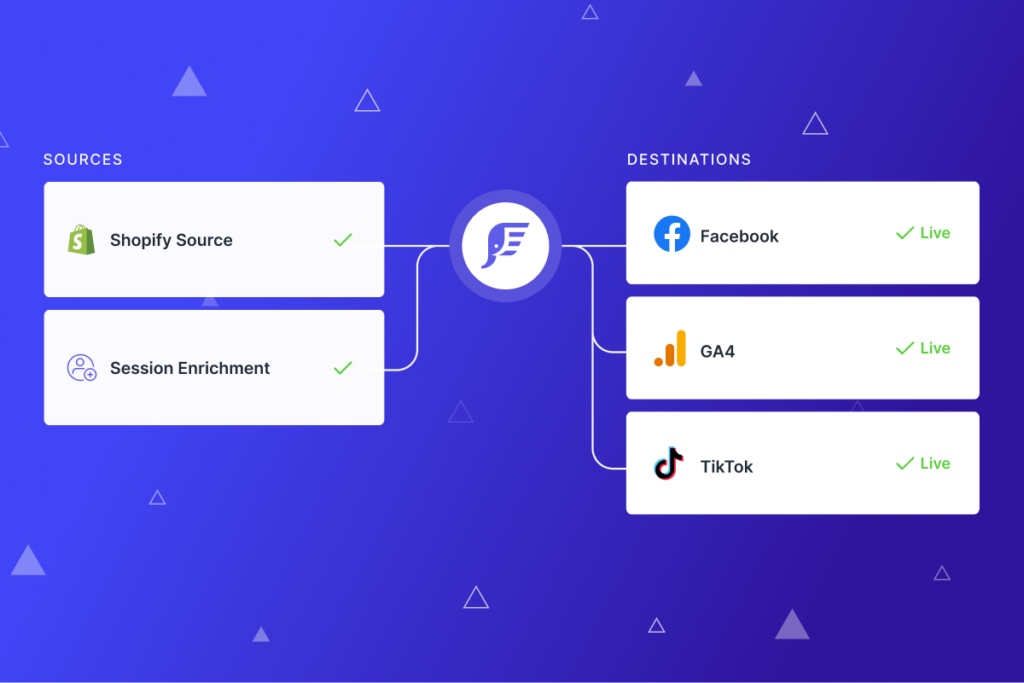
Leave a Reply