Meta Ads Underperforming – How Do I Check if FB Pixel is Tracking?
Tips from Brad Redding to check if your pixel is working and to improve performance.
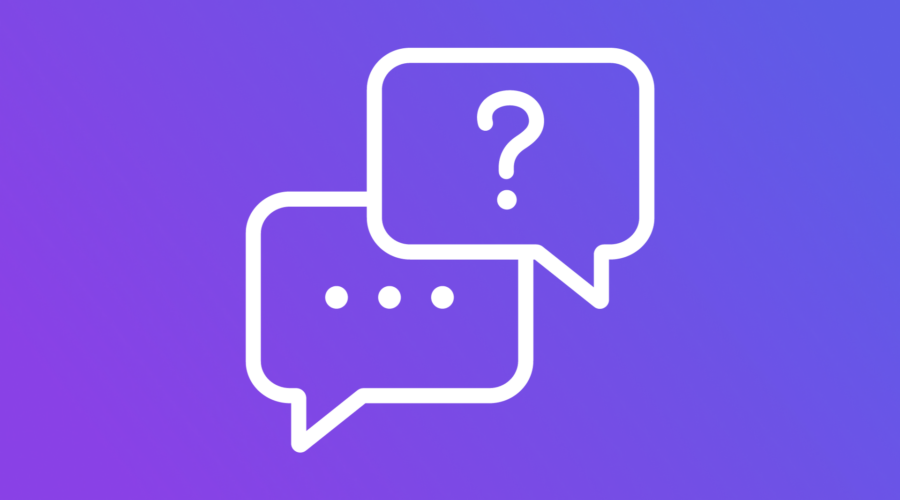
Brad Redding, Founder & CEO at Elevar, answers today’s Ask an Analyst question, “I’m concerned Meta is underperforming. How do I check if the FB pixel is tracking properly?”
Understanding Data Latency
This time of the year, we’re all on the edge of our seats, monitoring performance by the hour.
Common questions arise, such as concerns about Meta’s performance and doubts regarding the tracking pixel’s functionality.
Yet, validating performance in today’s data-rich landscape can be a bit complex. Some performance data takes time to update, and certain Google metrics refresh only once a day.
Don’t worry — Elevar has you covered!
How to Validate Client-side Tracking is Working.
Follow these quick steps to validate that client-side tracking is working.
Check Tracking in Browser
- Go to your browser dev tools.
- Click on the Network tab.
- Filter for “Facebook,” “Google Ads,” or “G-”
- Navigate the site to see if events trigger.
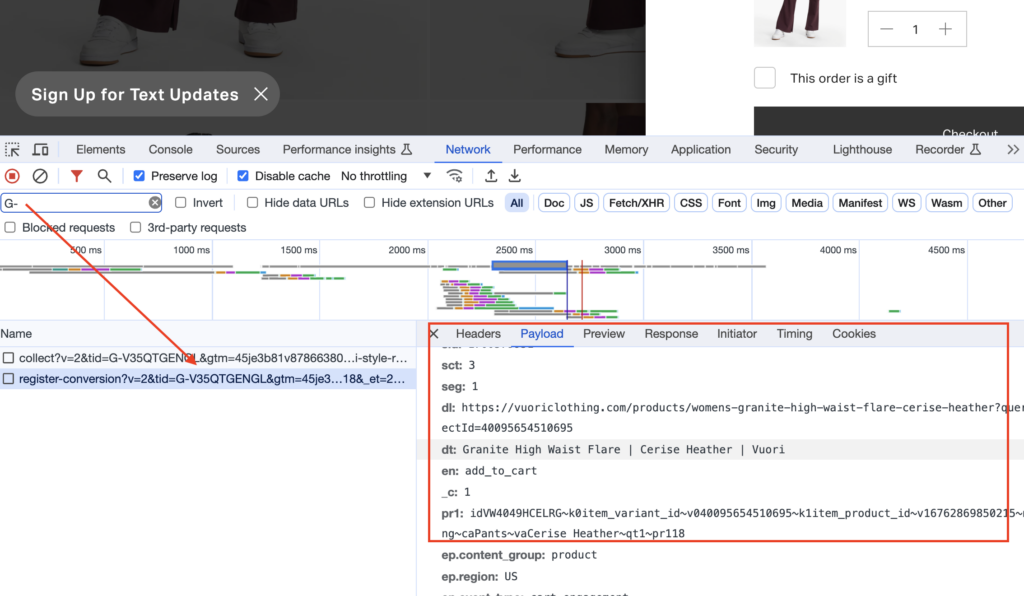
Real-Time Activity Report
Elevar has a Real-Time Activity report that provides instant insights into what’s working right now – instead of what was working two days ago.
To view real-time data:
- Sign in to Elevar.
- Click “Real-Time Activity.”
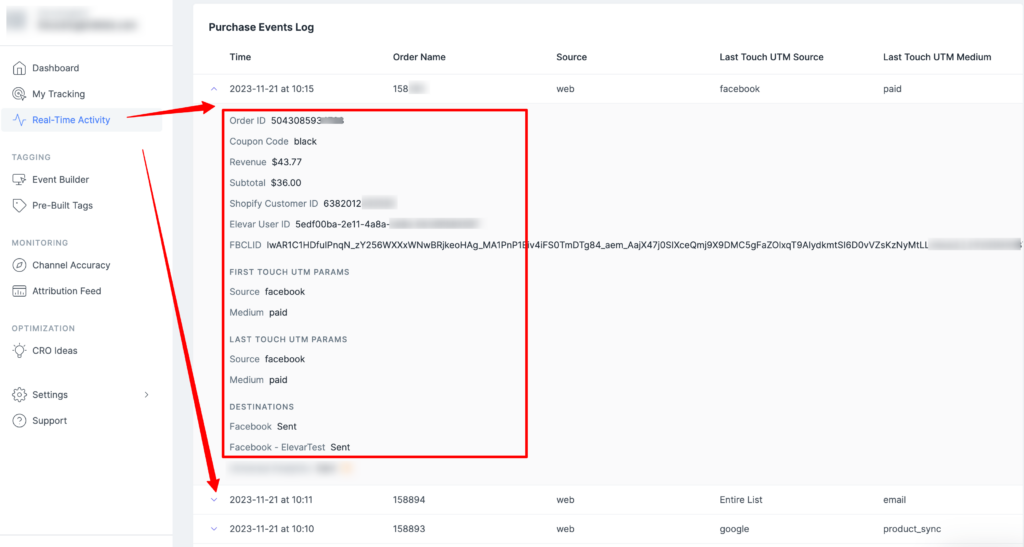
Channel Accuracy Report
The Channel Accuracy Report will show how many purchases are sent to your marketing channels.
To help you diagnose issues quickly, within Elevar’s Conversion Accuracy Report, you can click “View More Details.”
To view real-time data:
- Sign in to Elevar.
- Click “Channel Accuracy.”
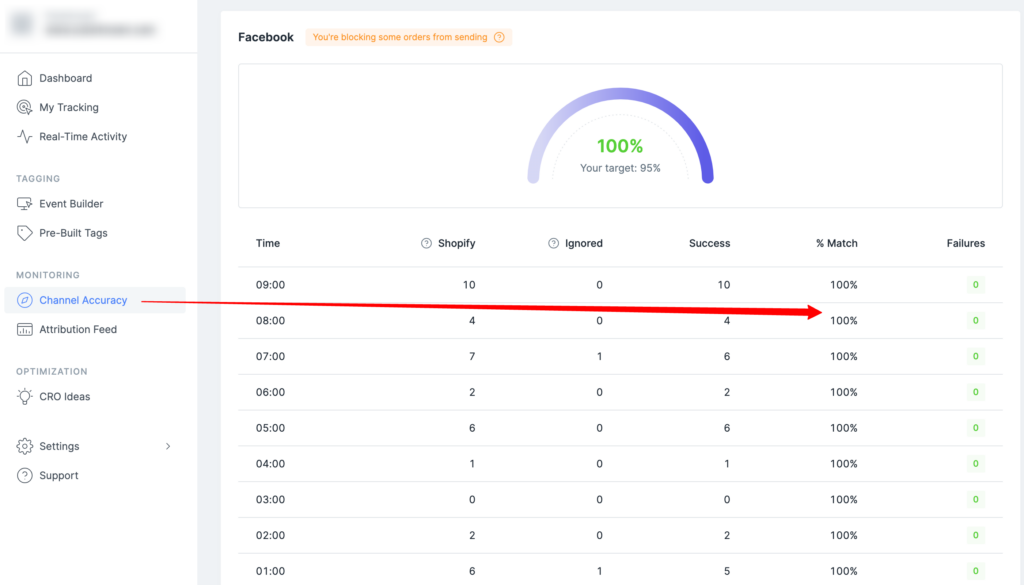
Attribution Feed
The Attribution Feed shows you the First Touch and Last Touch attribution data from your most recent Shopify orders so you can identify your top customer pathways.
To view attribution data:
- Sign in to Elevar.
- Click Attribution Feed.
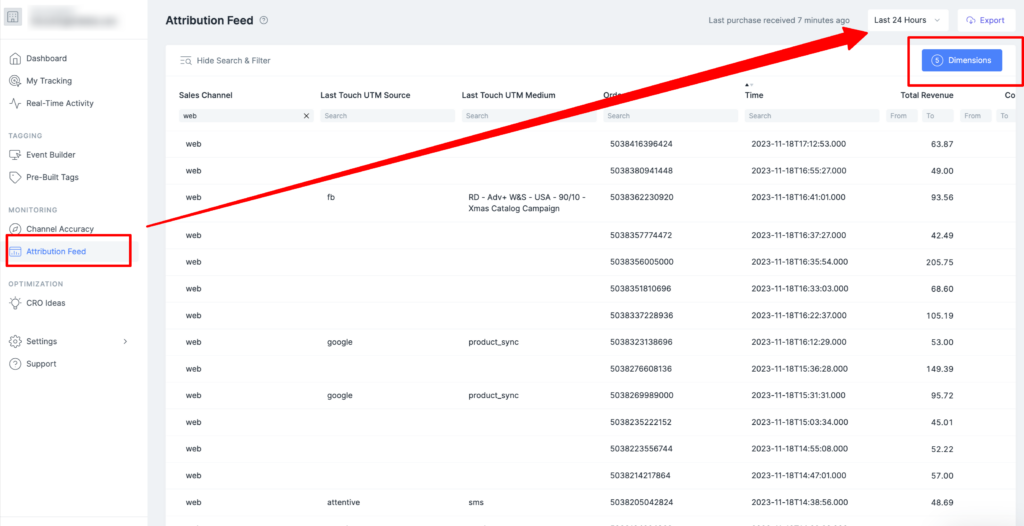
8 Last-minute Performance Tips
Brad offers eight valuable last-minute performance tips to help you fine-tune your tracking.
- Turn off your GTM proxy during high-peak traffic periods. This can put a significant load on your Cloud instance.
- Pause a/b testing tags that are not in use (and if you still have Google Optimize on site, delete it!)
- Pause heatmap trackers (like Hotjar, etc) during peak traffic – if not in use.
- Pause any trackers in GTM or codebase where you don’t need the audience data.
- Pause all Universal Analytics tags assuming you aren’t on 360.
- Get a backup pixel ready in case you encounter any issues with your main pixel and need to switch over.
- Follow our guide on How to Track Post Post-purchase Upsells – so you don’t lose any conversion events.
- If you’re switching between the new checkout/old checkout, be sure to follow our doc How to Set Up Action-Based Checkout Funnel Events — we don’t want you to lose any conversions.
Final Thoughts
It’s very natural for reporting to be delayed on some platforms this time of the year.
So even if you don’t see any events in Meta’s dashboard, but you can see events firing in the browser — then chances are you’re good.
Same with Google Ads, GA4, etc.
We hope that these tips provided some clarity and proved helpful – to gain further insights, subscribe to The Conversion Tracking Playbook on Spotify or Apple.
We release weekly episodes that dive deep into tracking, analytics, and conversion optimization.
And if you’re new to Elevar, Elevar automates server-side conversion tracking for Shopify. Check us out!
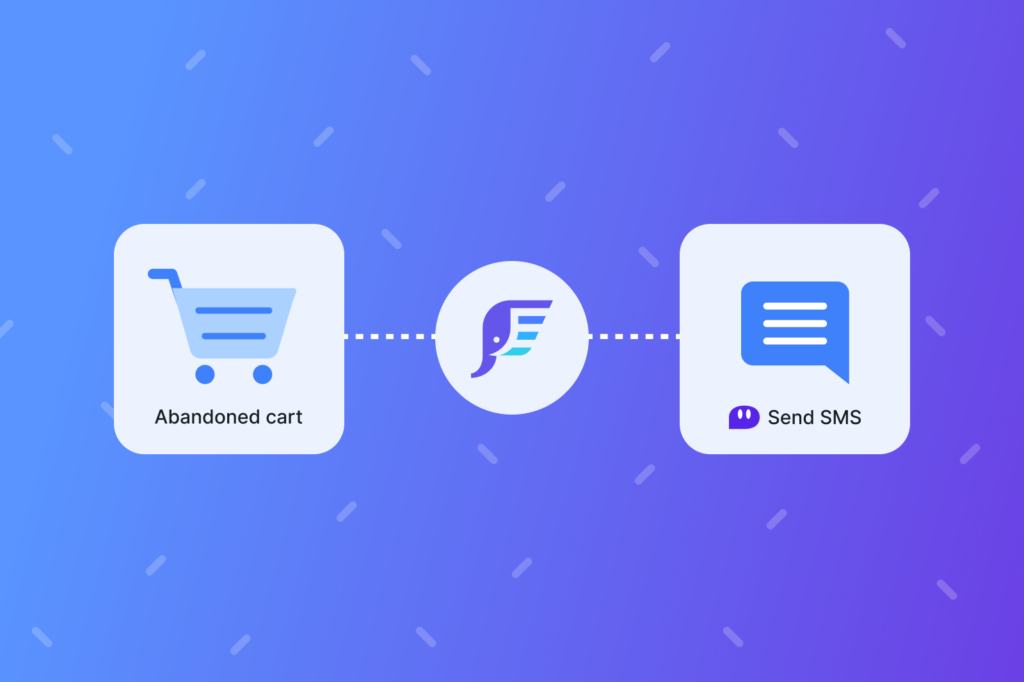
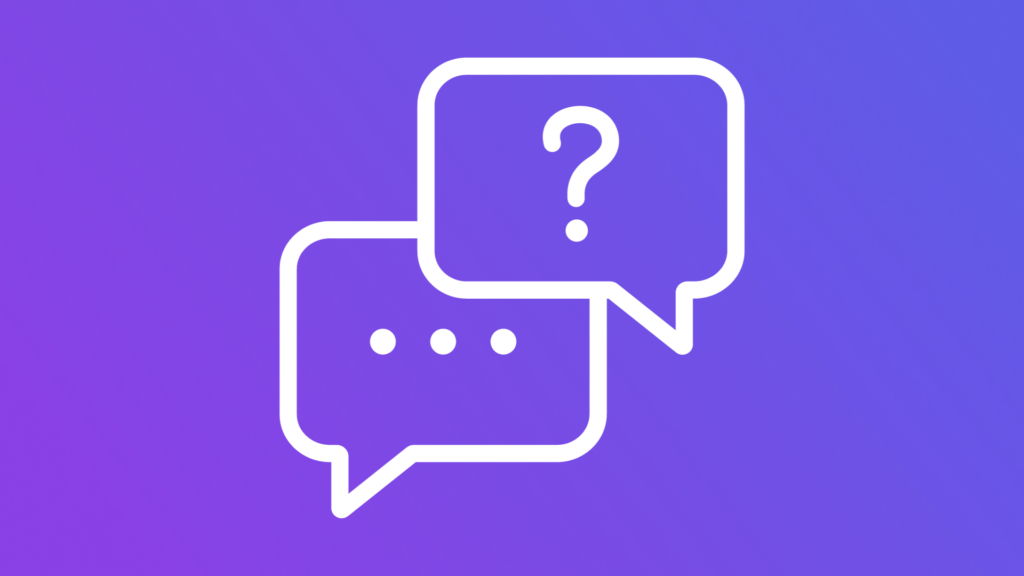
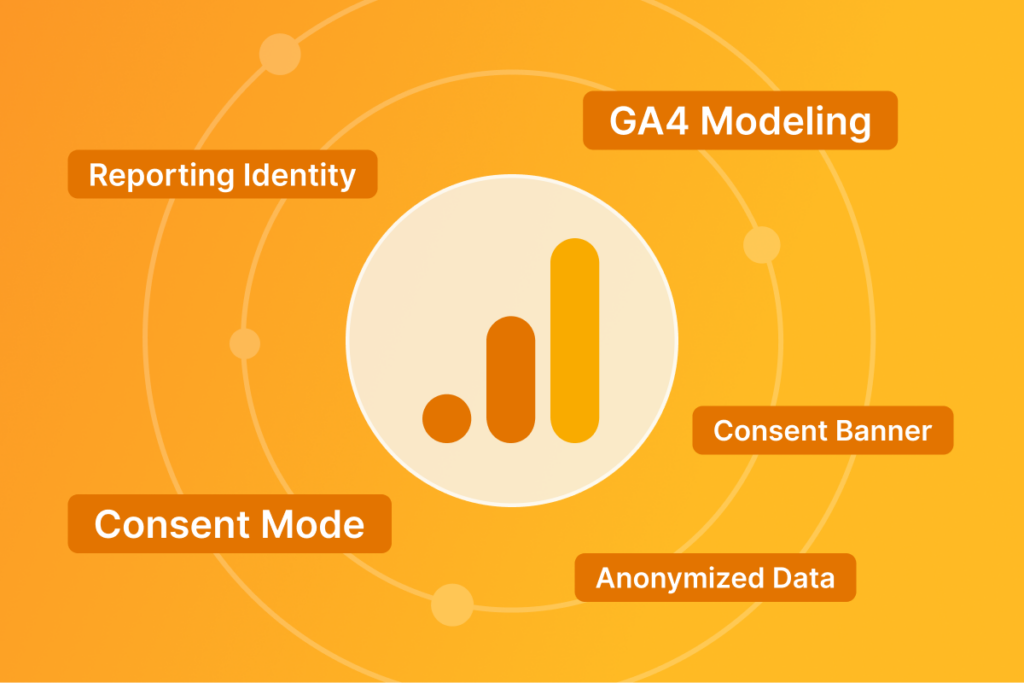
Leave a Reply