How To Create Behavior Events in GA4 for Easy Analysis
Learn how to create custom behavior events and rollup report in GA4 to help you analyze onsite behavior.
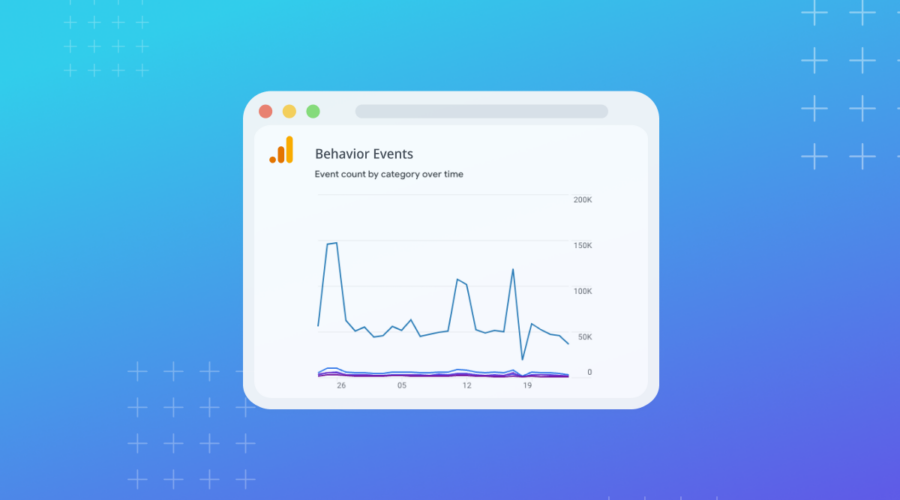
Are you familiar with analyzing custom behavior events in Universal Analytics?
For example tracking clicks on your main navigation, promo banners, features on product pages, etc.
Well shocker that it’s not very intuitive to perform this same data collection setup and analysis in GA4.
But don’t worry — we are here to help!
This quick tip will show you how to:
- Create your GA4 events in Google Tag Manager
- Configure the events inside GA4 property settings
- Pin a custom report inside your GA4 reports view
Here’s how a custom behavior event may look inside GTM for Universal Analytics tags:
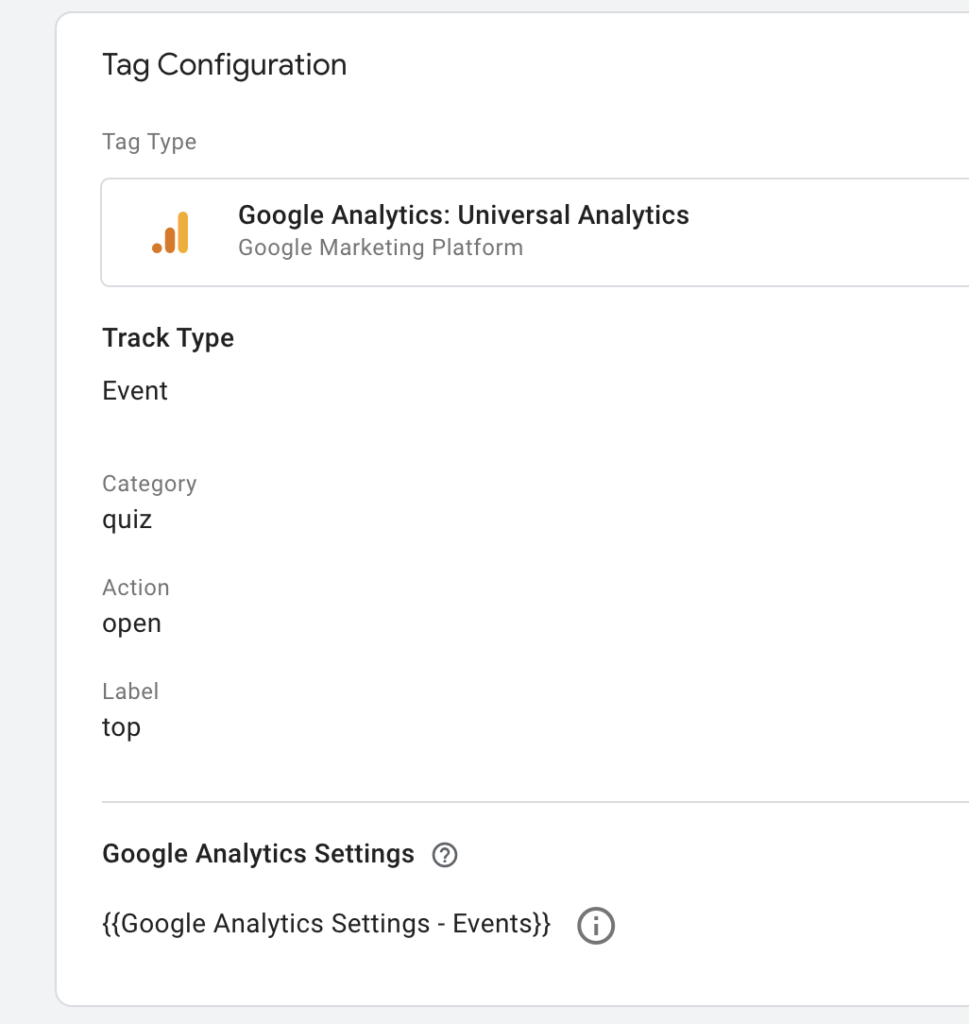
And here is how the same event should look for a GA4 event tag:
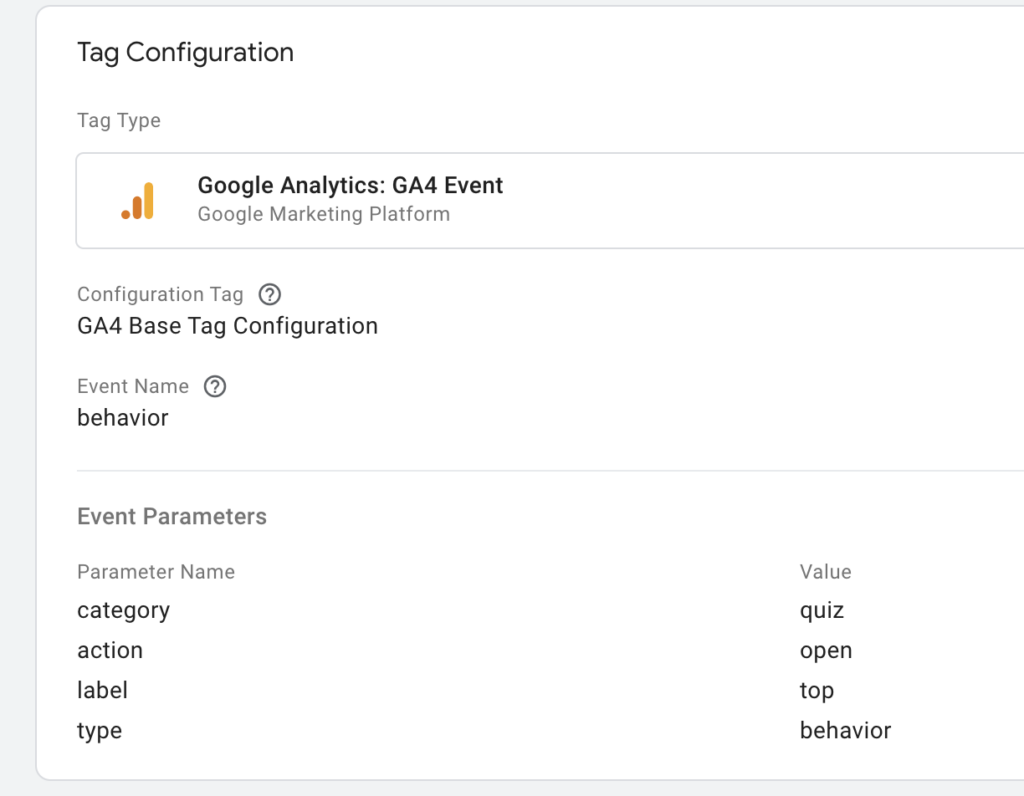
It’s important to keep the event name as “behavior” and event parameters the same so you can roll up into a single GA4 report.
Now lets look at how to create your report inside of GA4.
Step 1: Add Metrics & Dimensions to New Report
Under your GA4 Property settings you’ll need to create new dimensions for action, category, and label as shown below (if they don’t already exist — double check before creating new ones) :
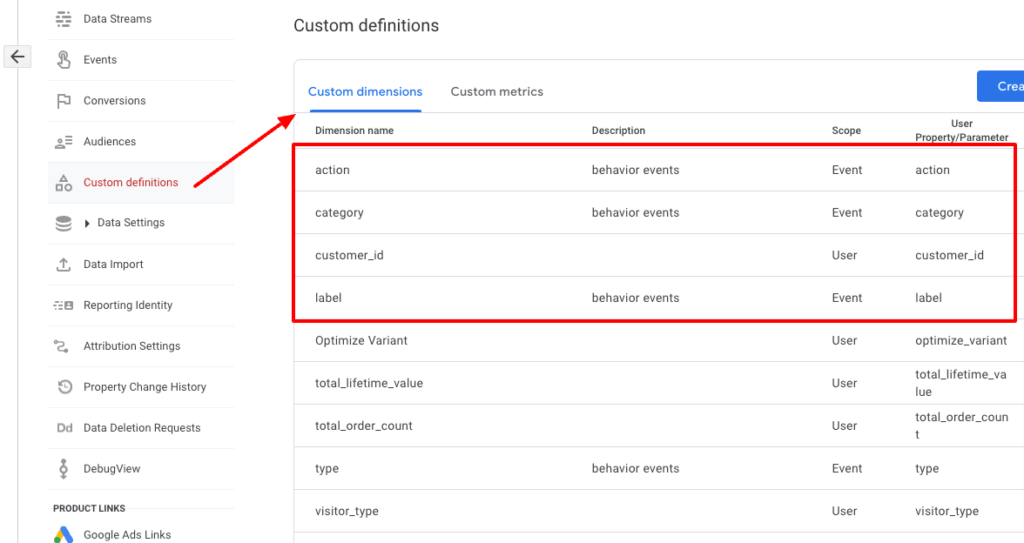
Then in the left navigation go to Reports → Library
Click Create new report → Create detail report
Select Events.
Click into Metrics and adjust to the following and click Apply:
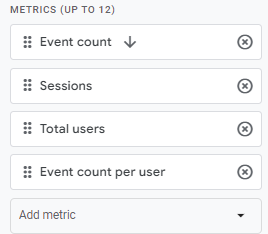
Next, click into Dimensions.
Adjust to the following dimensions shown below and Apply:
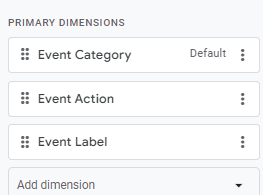
Step 2: Add Report Filter
Next you’ll need to add a filter to this saved report.
Here’s what this should look like:
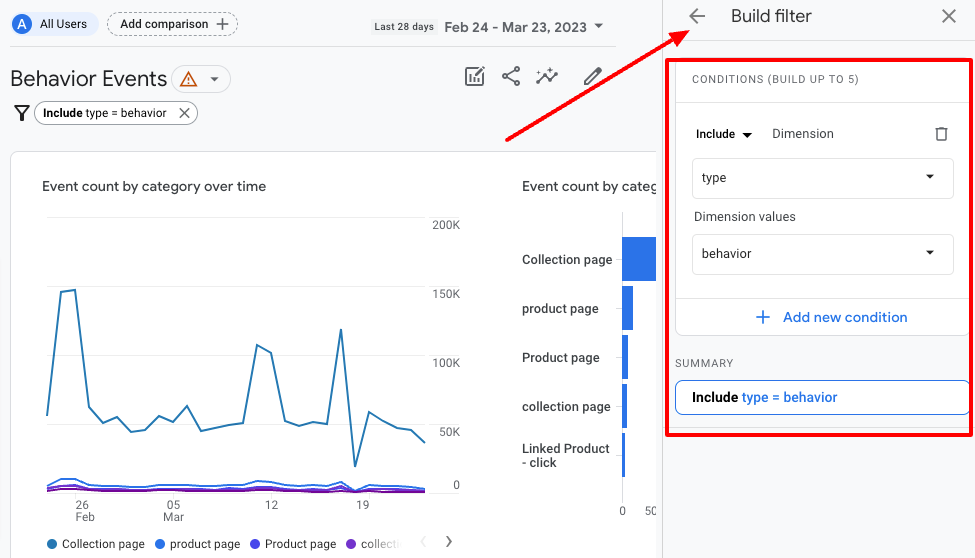
Once done, save report as “Behavior Events”.
Step 3: Add Report to Left Navigation
In Library, go to Lifecycle collection:
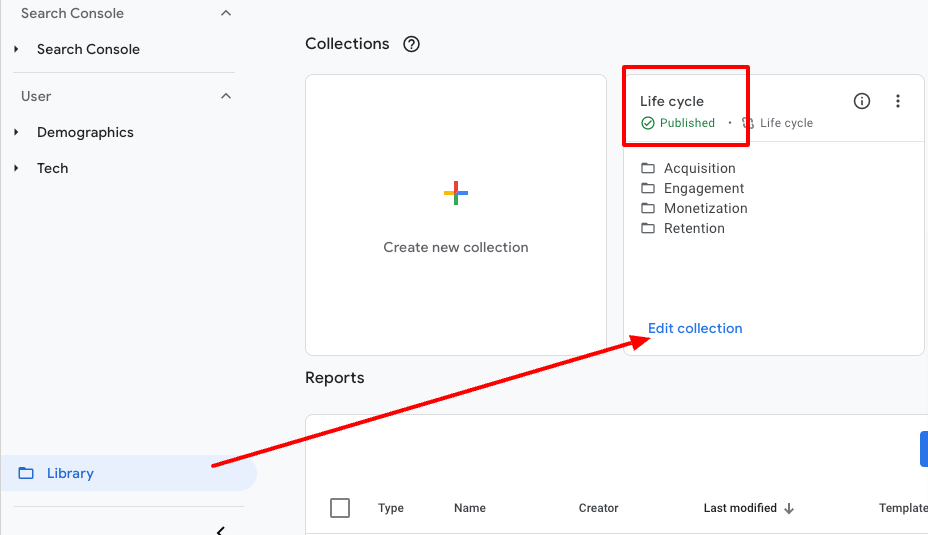
Then find your Behavior Events report and drag over to the collection:
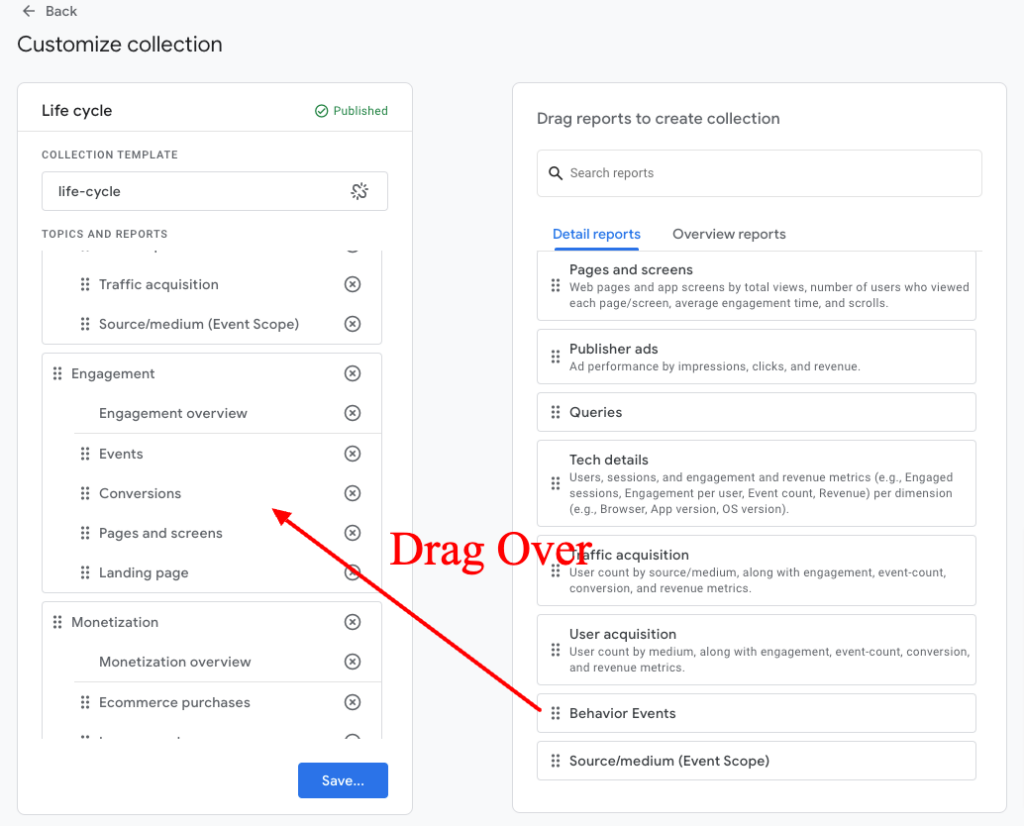
And finally you can see this report in the left navigation:
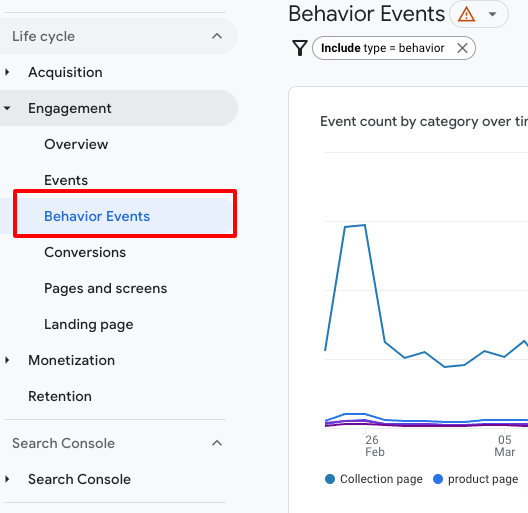
That’s it!
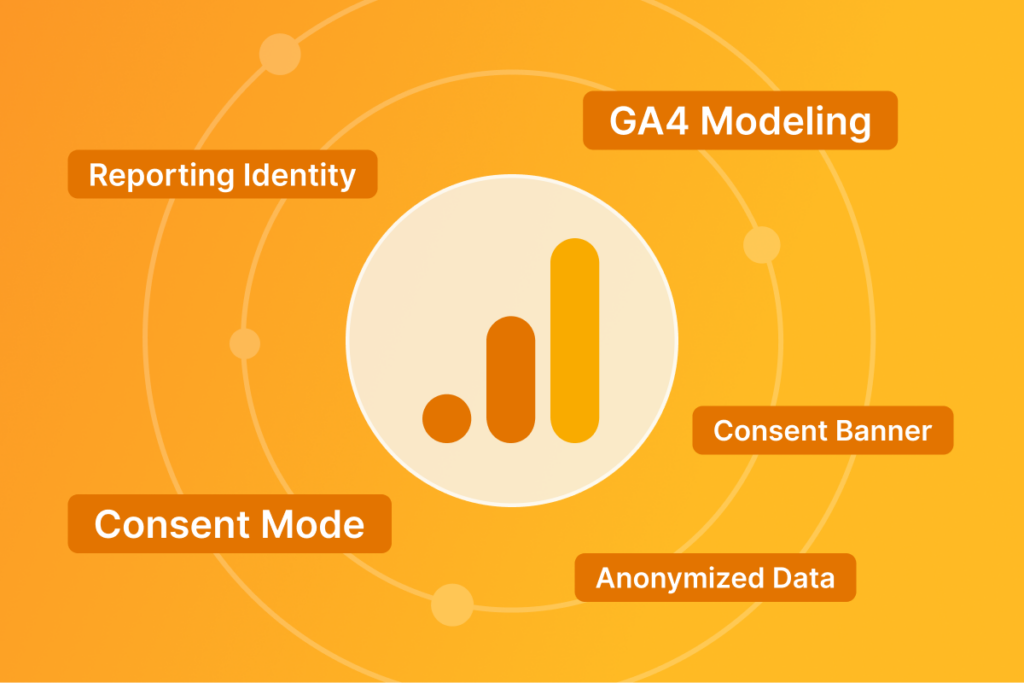
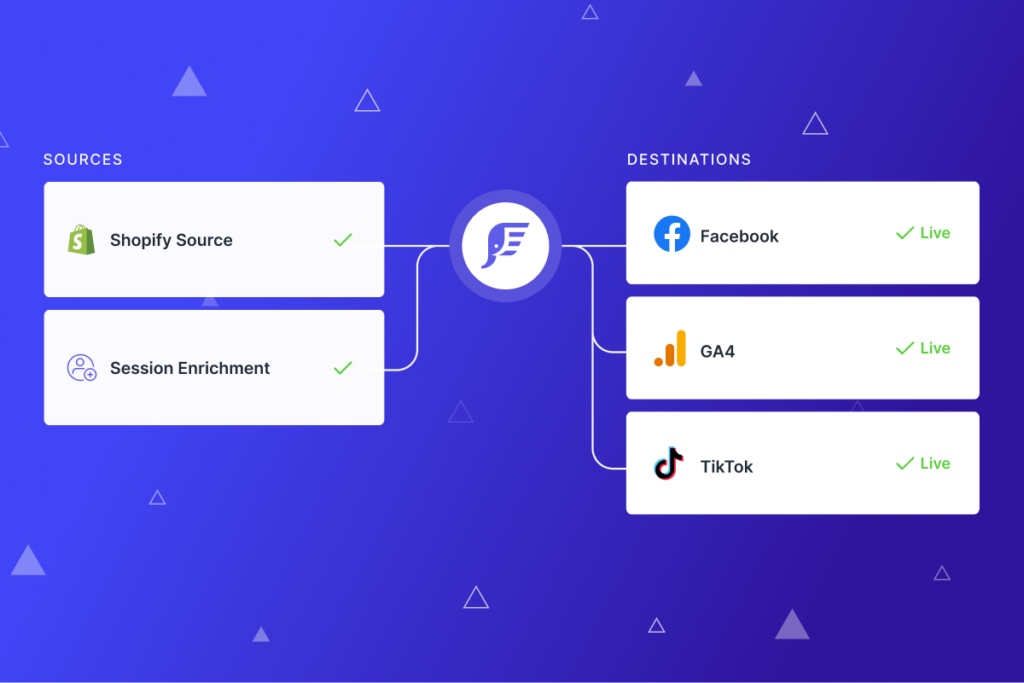
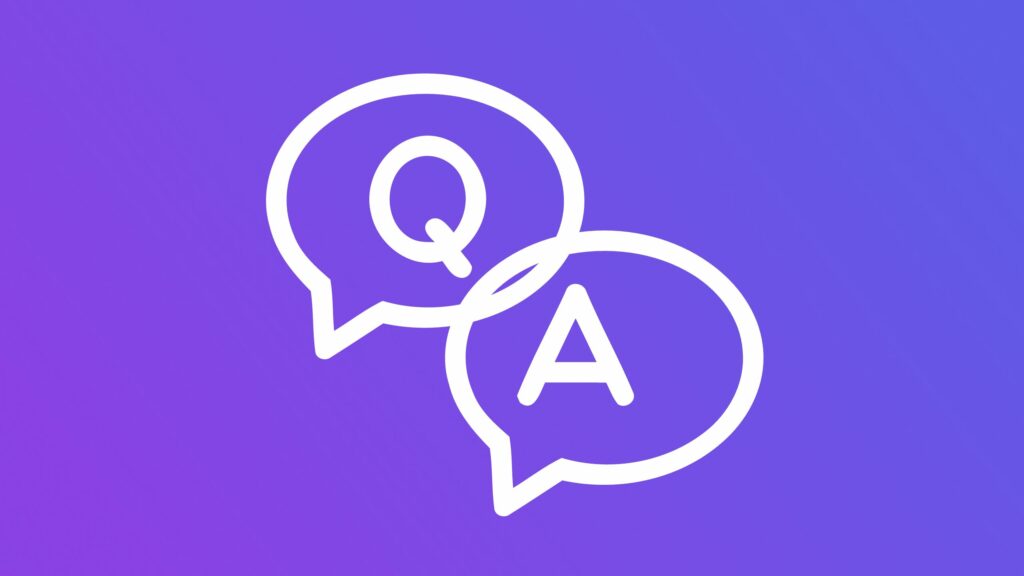
Leave a Reply